- Settings
- User Profile
- Company Profile
- Roles
- Access Rights
- Users
- Password
- Countries
- Currencies
- Currency Rates
- Fiscal Period Setup & Updates
- Remove data from the period
- VAT
- Tax Setup
- Tax Rate Master
- Procurement Settings
- Change Strings
- Procurement Code Setup
- Global Setup
- Inventory Posting Setup
- Purchase Posting Setup
- Sales Posting Setup
- Starting Number Setup
- Report Setup
- Procurement Master
- Units
- Item Card
- Warehouse
- Suppliers
- Customers
- Salesman
- Sales Groups
- Sales Collectors
- Revise Selling Price
- Inward Outward Tax Group
- Purchasing
- Purchase Invoice
- Purchase Returns
- Payment on Credit Purchase
- Sales
- Sales Invoice
- Sales Return
- Sales Collection
- Stock
- Opening Stock
- Opening Stock File
- Stock Transfer
- Stock Adjustment
- Stock Internal Use
- Damaged Stock
- Stock Adjustment Data Entry
- Point of Sale
- Posted Transactions
- Unposted Transactions
- Holded Invoice
- Counter Setup
- User Setup
- Item Groups
- Receipt Setup
- Weigh Scale Setup
- Barcode
- Barcode Label Setup
- Barcode Label Printing
- Batch & Serials
- Stock Batch Inward
- Stock Batch Outward
- Account Master
- Account Master
- Opening Balances
- PLBS Group Names
- Account Transaction
- Receipts
- Payments
- Journal Voucher
- Transaction Viewer
- Account Settings
- Account Variable Setup
- Account Code Setup
- Account Book Setup
- Starting Number Setup
- Reports
- Current Stock Report
- Stock Ledger
- Item Stock Flow Chart
- Purchase Item Listing
- Purchase Return Listing
- Credit Purchase Invoice – Pending
- Credit Purchase Invoice – Payments
- Sales Invoice Listing
- Sales Item Listing
- Sales Return Listing
- Credit Sales Invoice – Collections
- Stock Internal Use Listing
- Damaged Stock Listing
- Item Batch Report
- Item Expiry Report
- Serial Batch Report
- Chart of Accounts
- Transaction Listing
- Sub Account Trial Balance
- Account Balance Aging
- Statement of Accounts
- Trial Balance
- Profit Loss Statement
- Balance Sheet
- VAT / Tax Claim Report
- Credit Sales Invoice – Pending
Last Updated:November 26, 2019User Setup
Adding “Users Setup” in Point Of Sale
Click on the “Point Of sale“, in main menu then click on “Users Setup“. Users Setup pages will be displayed.
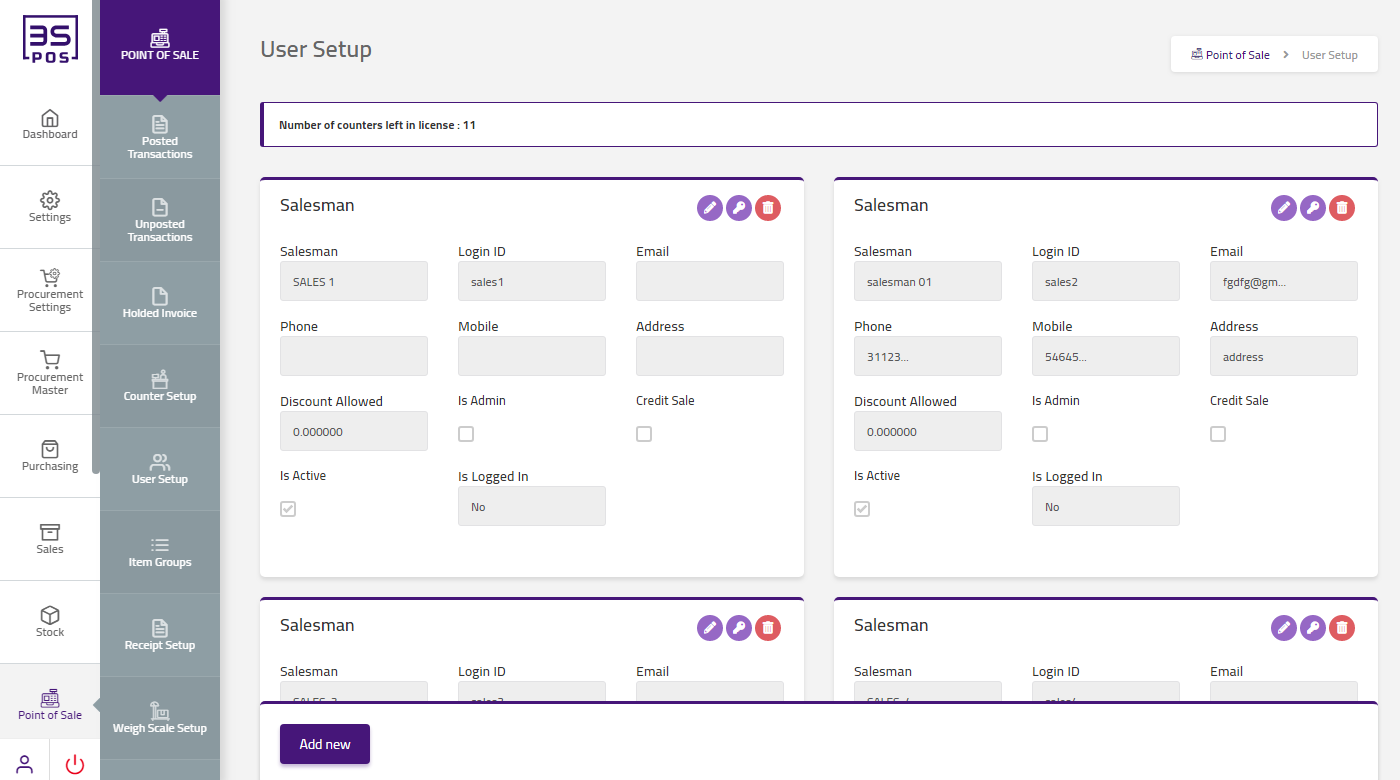
Click on “Add New” button in user setup page.
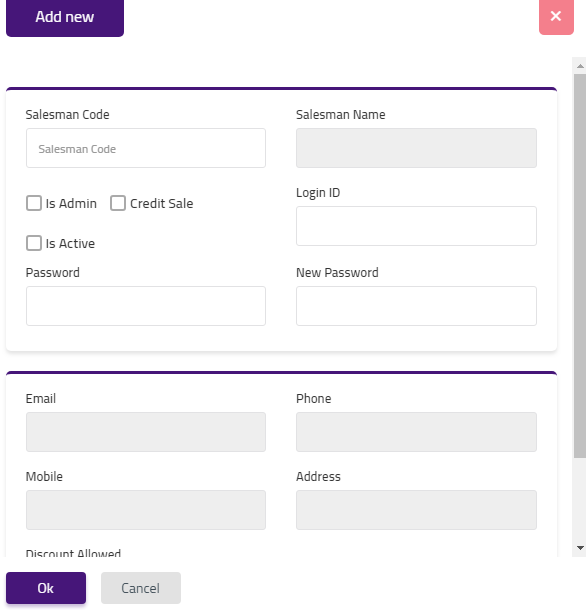
Enter salesman code in “salesman Code” field input box and salesman name will automatically be loaded in salesman name input box. Enter login id in “Login ID” field input box. Enter password in “Password” field input box. Enter new password in “New Password” field input box. Enter email in “Email” field input box. Enter phone in “Phone” field input box. Enter mobile number in “Mobile” field input box. Enter address in “Address” field input box. Enter discount allowed in “Discount Allowed” field input box. Then click on “OK” button and your information will be saved and confirmation message will be displayed on the page.
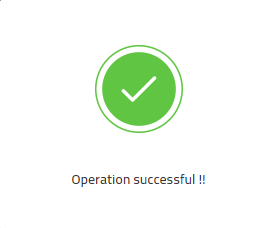
Edit “Users Setup” in Point Of Sale
Click on the “Point Of sale“, in main menu then click on “Users Setup“. Users Setup pages will be displayed.
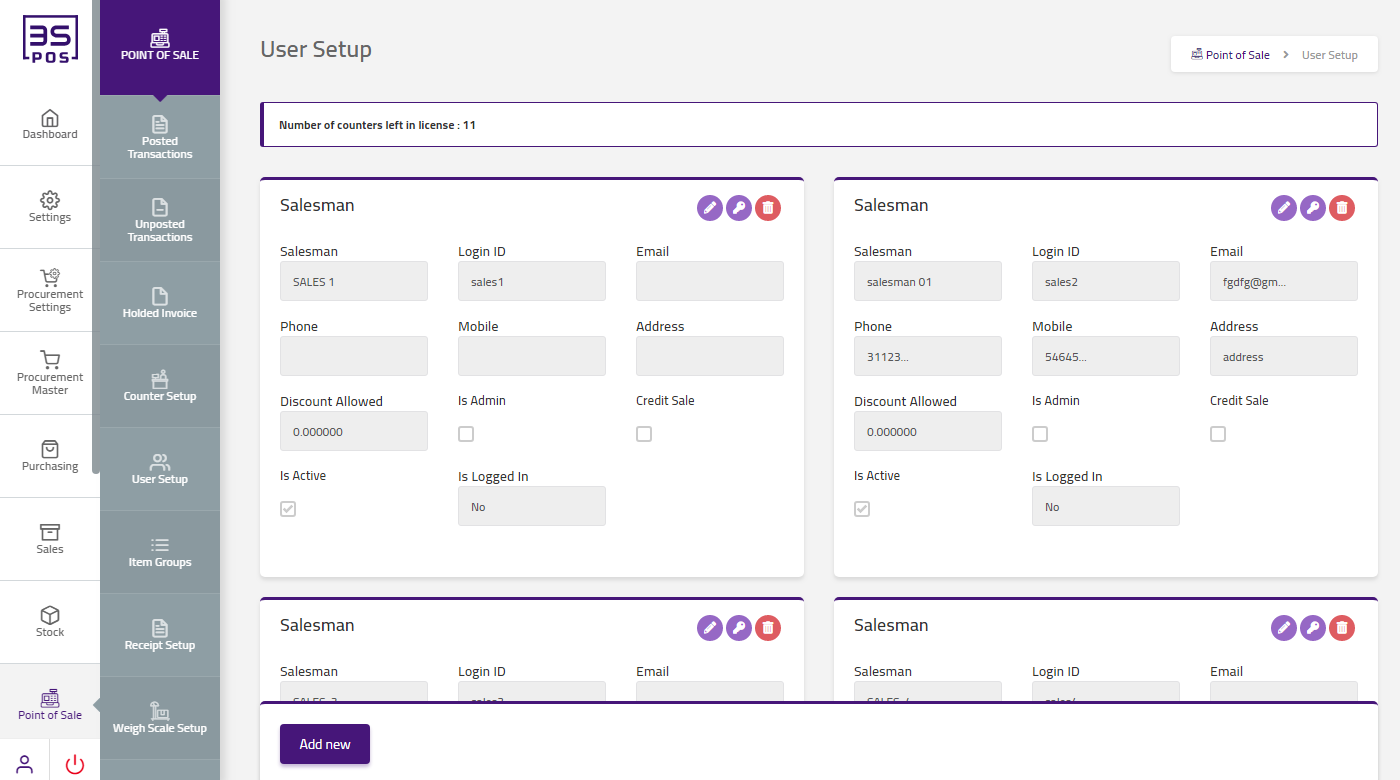
If you need to perform any Update or Edit operation in user setup information then click on “Edit Icon“. The detail of specific user setup will be shown in the pop-up.
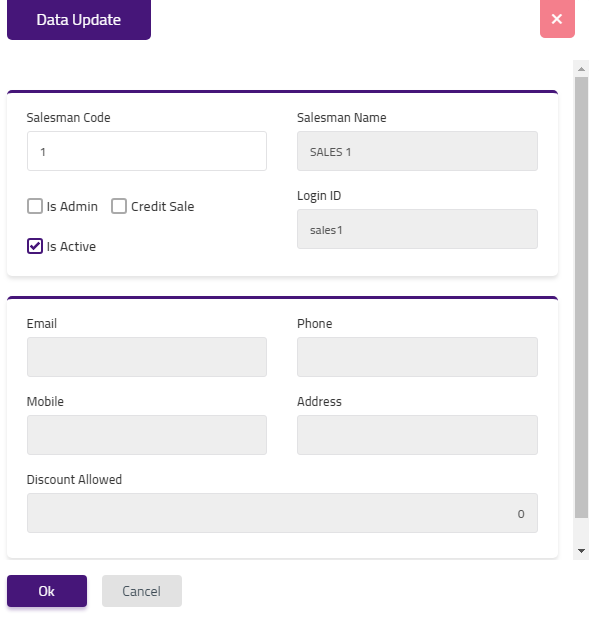
Make your desired changes in “Update Data” pop-up. After making all the changes click on “OK” button and your information will be saved. Confirmation message will be displayed on the page.
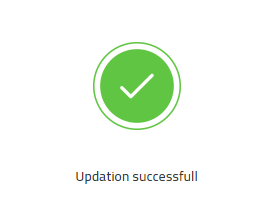
Delete “Users Setup” in Point Of Sale
Click on the “Point Of sale“, in main menu then click on “Users Setup“. Users Setup pages will be displayed.
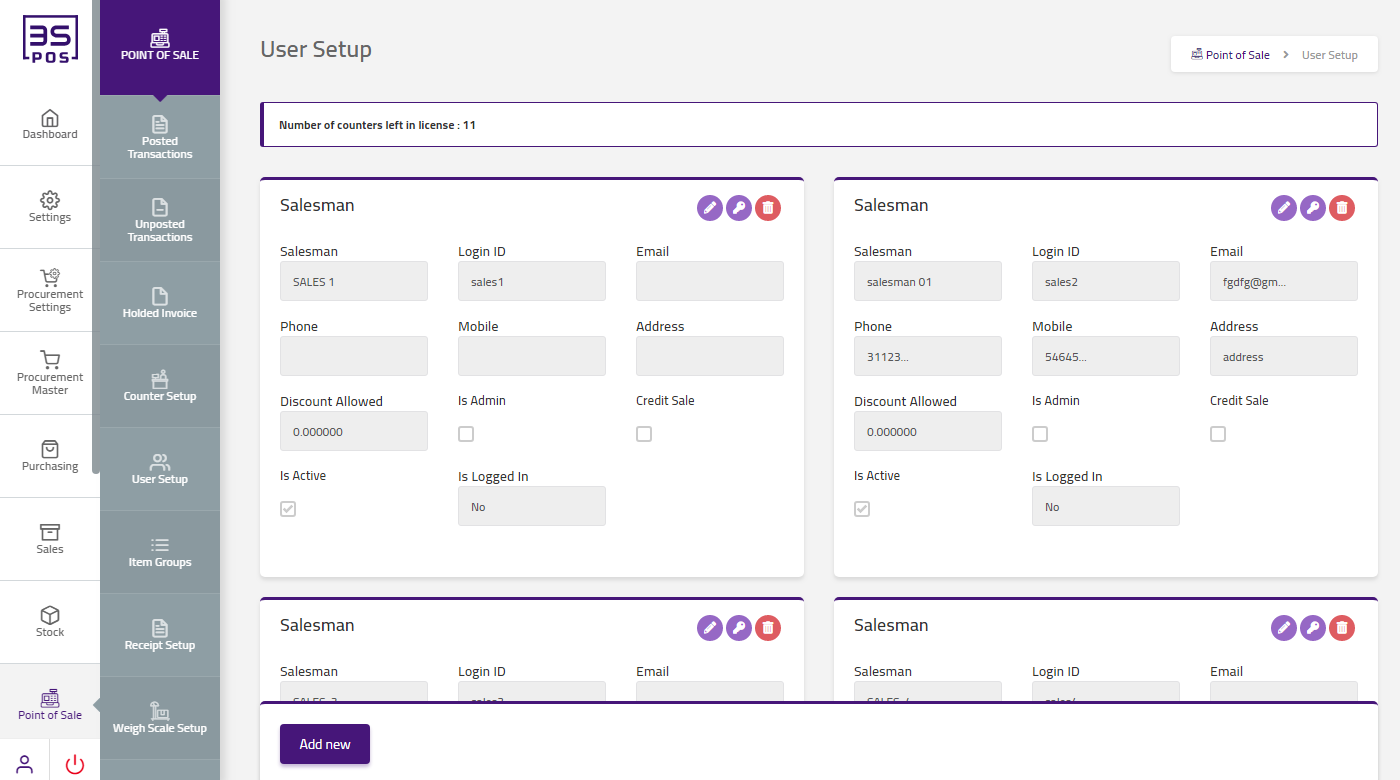
If you want to delete any record then click on “Delete icon“. When you will click on “Delete icon” then confirmation pop-up will appear. If you want to delete the record then you may click on “Yes” button and record will be deleted otherwise click on “No” button.
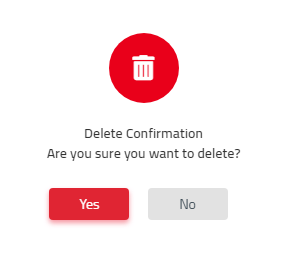
After deletion of record a confirmation message will be displayed on the page.

Change Password “Salesman” in Point Of Sales
Click on the “Point Of sale“, in main menu then click on “Users Setup“. Users Setup pages will be displayed.
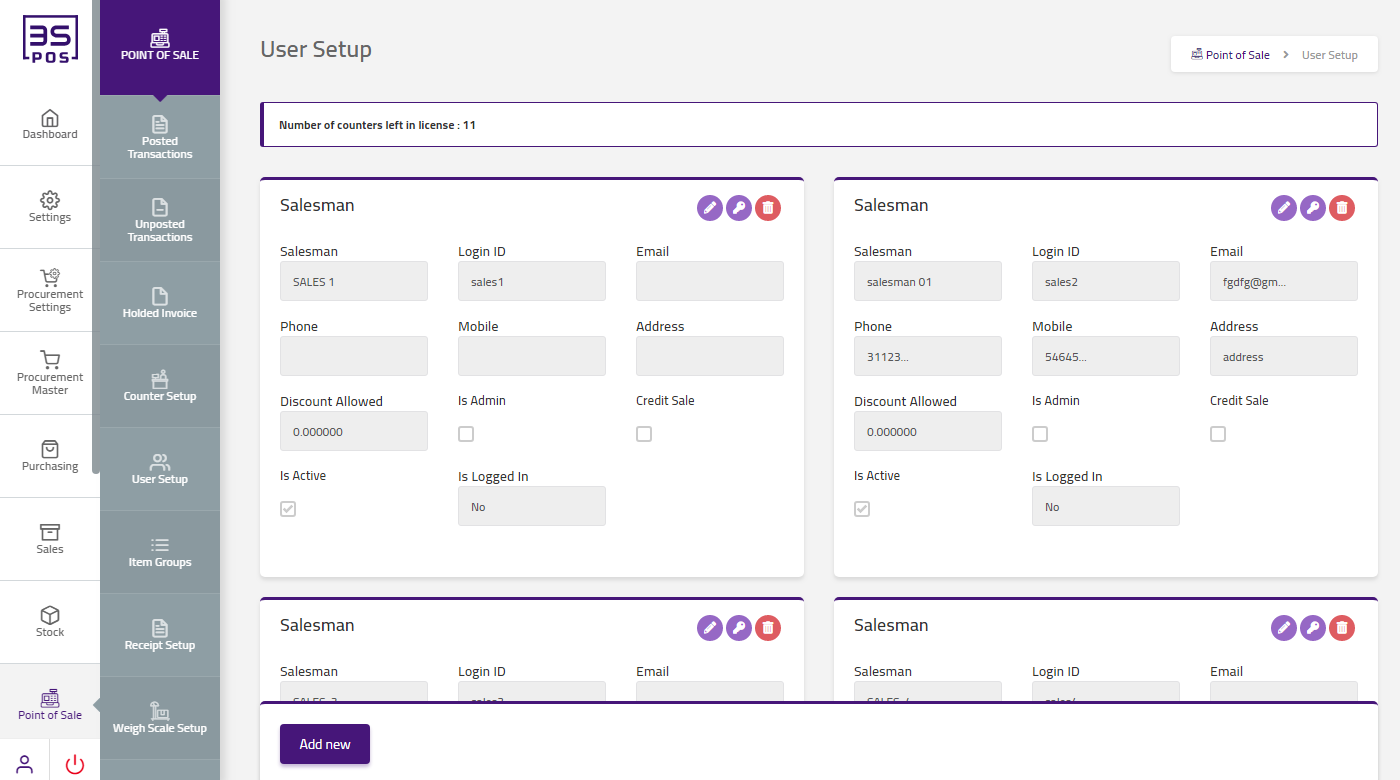
If you want to change password any record then click on “Change Password icon“.
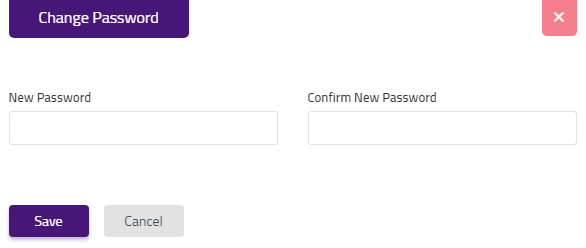
Enter new password in “New Password” field input box. Enter confirm new password in “Confirm New Password” field input box. Then click on “Save” button and your information will be saved and confirmation message will be displayed on the page.
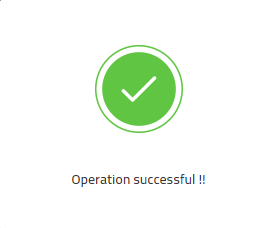

|

