- Settings
- User Profile
- Company Profile
- Roles
- Access Rights
- Users
- Password
- Countries
- Currencies
- Currency Rates
- Fiscal Period Setup & Updates
- Remove data from the period
- VAT
- Tax Setup
- Tax Rate Master
- Procurement Settings
- Change Strings
- Procurement Code Setup
- Global Setup
- Inventory Posting Setup
- Purchase Posting Setup
- Sales Posting Setup
- Starting Number Setup
- Report Setup
- Procurement Master
- Units
- Item Card
- Warehouse
- Suppliers
- Customers
- Salesman
- Sales Groups
- Sales Collectors
- Revise Selling Price
- Inward Outward Tax Group
- Purchasing
- Purchase Invoice
- Purchase Returns
- Payment on Credit Purchase
- Sales
- Sales Invoice
- Sales Return
- Sales Collection
- Stock
- Opening Stock
- Opening Stock File
- Stock Transfer
- Stock Adjustment
- Stock Internal Use
- Damaged Stock
- Stock Adjustment Data Entry
- Point of Sale
- Posted Transactions
- Unposted Transactions
- Holded Invoice
- Counter Setup
- User Setup
- Item Groups
- Receipt Setup
- Weigh Scale Setup
- Barcode
- Barcode Label Setup
- Barcode Label Printing
- Batch & Serials
- Stock Batch Inward
- Stock Batch Outward
- Account Master
- Account Master
- Opening Balances
- PLBS Group Names
- Account Transaction
- Receipts
- Payments
- Journal Voucher
- Transaction Viewer
- Account Settings
- Account Variable Setup
- Account Code Setup
- Account Book Setup
- Starting Number Setup
- Reports
- Current Stock Report
- Stock Ledger
- Item Stock Flow Chart
- Purchase Item Listing
- Purchase Return Listing
- Credit Purchase Invoice – Pending
- Credit Purchase Invoice – Payments
- Sales Invoice Listing
- Sales Item Listing
- Sales Return Listing
- Credit Sales Invoice – Collections
- Stock Internal Use Listing
- Damaged Stock Listing
- Item Batch Report
- Item Expiry Report
- Serial Batch Report
- Chart of Accounts
- Transaction Listing
- Sub Account Trial Balance
- Account Balance Aging
- Statement of Accounts
- Trial Balance
- Profit Loss Statement
- Balance Sheet
- VAT / Tax Claim Report
- Credit Sales Invoice – Pending
Last Updated:December 9, 2019Transaction Listing
In Transaction Listing Report, You can view report by transaction type and account date. You can also export transaction listing report in Excel, Word and PDF format.
Search “Transaction Listing Report” in Reports
Click on the “Reports“, in main menu then click on “Transaction Listing Report“. Transaction Listing Report page will be displayed.
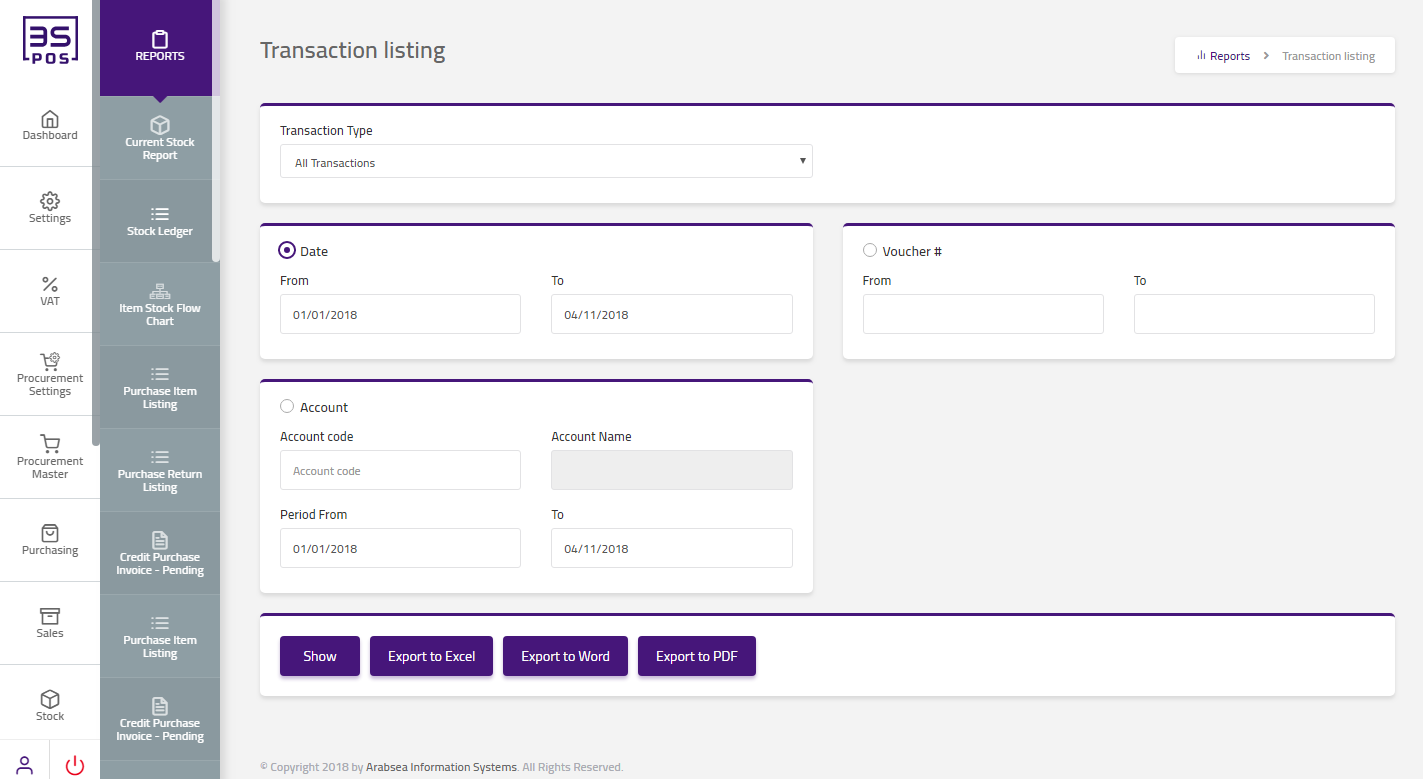
Click on “Transaction Type” drop down then transaction type list will be shown. Select your desired transaction type.

Enter date from in “Date From” field input box.
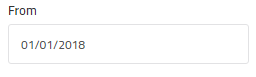
Enter date to in “Date To” field input box.
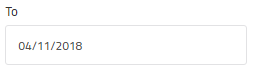
Enter period from in “Period From” field input box.
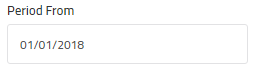
Enter period to in “Period To” field input box.
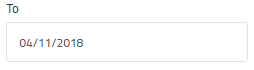
Enter warehouse code or click on “Warehouse Code” input box then warehouse code dropdown will be shown. Select your desired warehouse code then selected warehouse name will be displayed in “Warehouse Name” input box.

Enter voucher number from in “From” field input box. Enter voucher number to in “Voucher To” field input box.
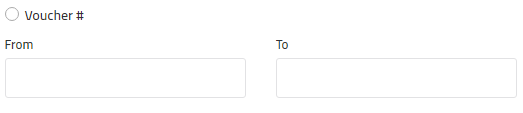
Click on “Show” button then Report will show all results for specific warehouse code.
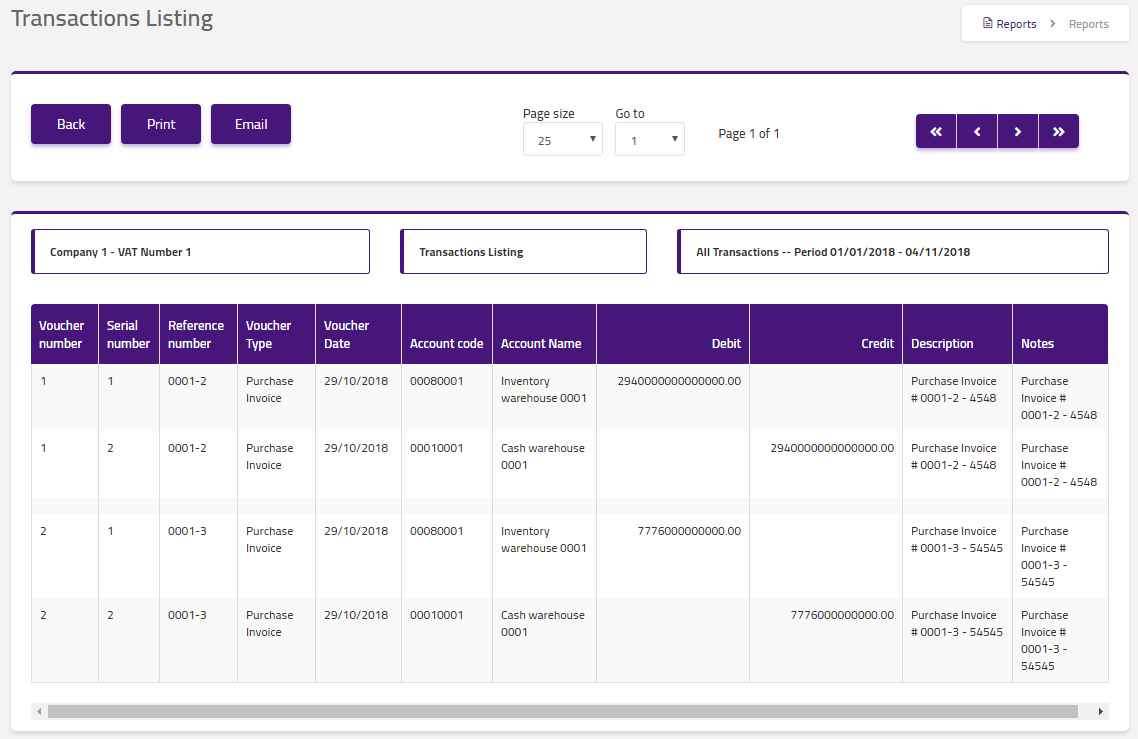
Export “Transaction Listing Report” To Excel.
Click on the “Reports“, in main menu then click on “Transaction Listing Report“. Transaction Listing Report page will be displayed.
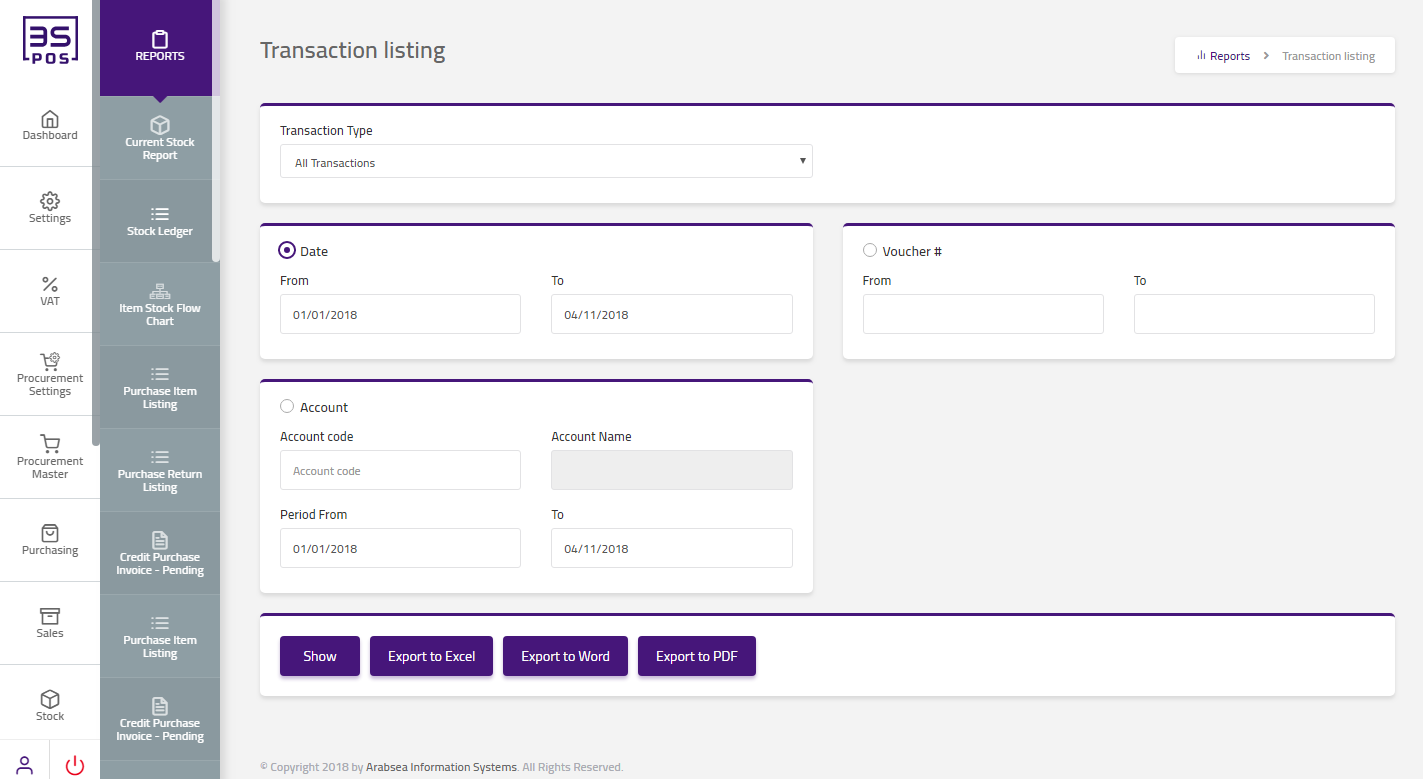
Click on “Transaction Type” drop down then transaction type list will be shown. Select your desired transaction type.

Enter date from in “Date From” field input box.
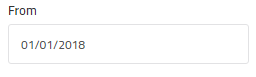
Enter date to in “Date To” field input box.
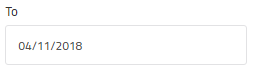
Enter period from in “Period From” field input box.
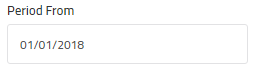
Enter period to in “Period To” field input box.
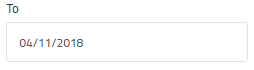
Enter warehouse code or click on “Warehouse Code” input box then warehouse code dropdown will be shown. Select your desired warehouse code then selected warehouse name will be displayed in “Warehouse Name” input box.

Enter voucher number from in “From” field input box. Enter voucher number to in “Voucher To” field input box.
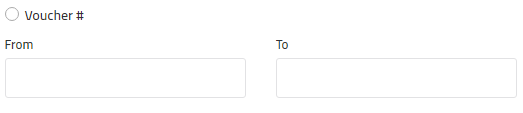
Click on “Export to Excel” button then it will download transaction listing report in Excel format. Click on the massage box on the bottom corner of the page (message box location may differ in your browser).
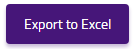
It will display transaction listing report in Excel format.
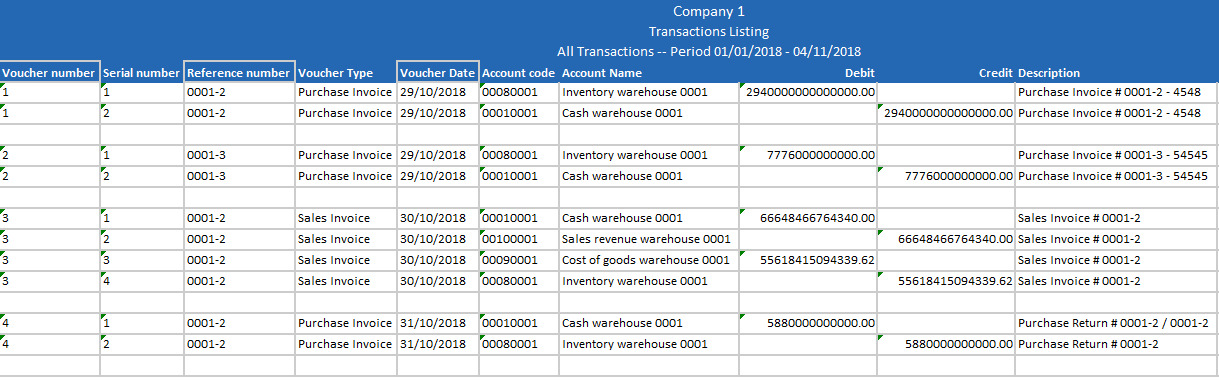
Export “Transaction Listing Report” To Word.
Click on the “Reports“, in main menu then click on “Transaction Listing Report“. Transaction Listing Report page will be displayed.
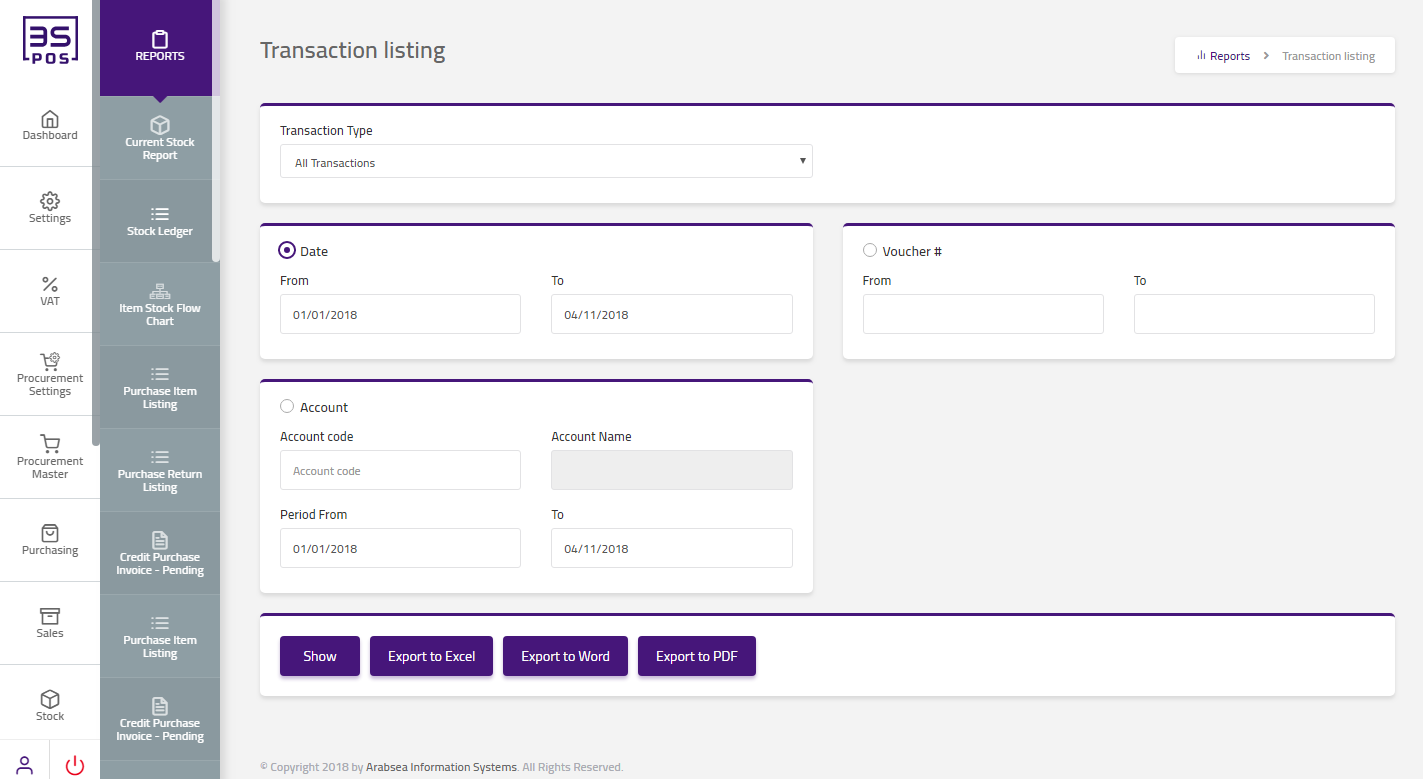
Click on “Transaction Type” drop down then transaction type list will be shown. Select your desired transaction type.

Enter date from in “Date From” field input box.
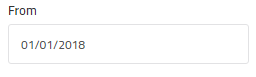
Enter date to in “Date To” field input box.
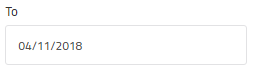
Enter period from in “Period From” field input box.
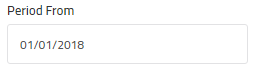
Enter period to in “Period To” field input box.
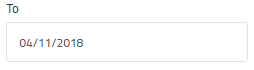
Enter warehouse code or click on “Warehouse Code” input box then warehouse code dropdown will be shown. Select your desired warehouse code then selected warehouse name will be displayed in “Warehouse Name” input box.

Enter voucher number from in “From” field input box. Enter voucher number to in “Voucher To” field input box.
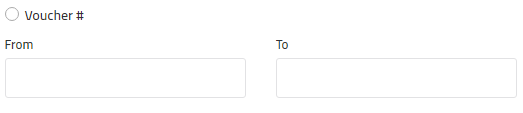
Click on “Export to Word” button then it will download transaction listing report in Word format. Click on the massage box on the bottom corner of the page (message box location may differ in your browser).
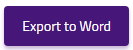
It will display transaction listing report in word format.
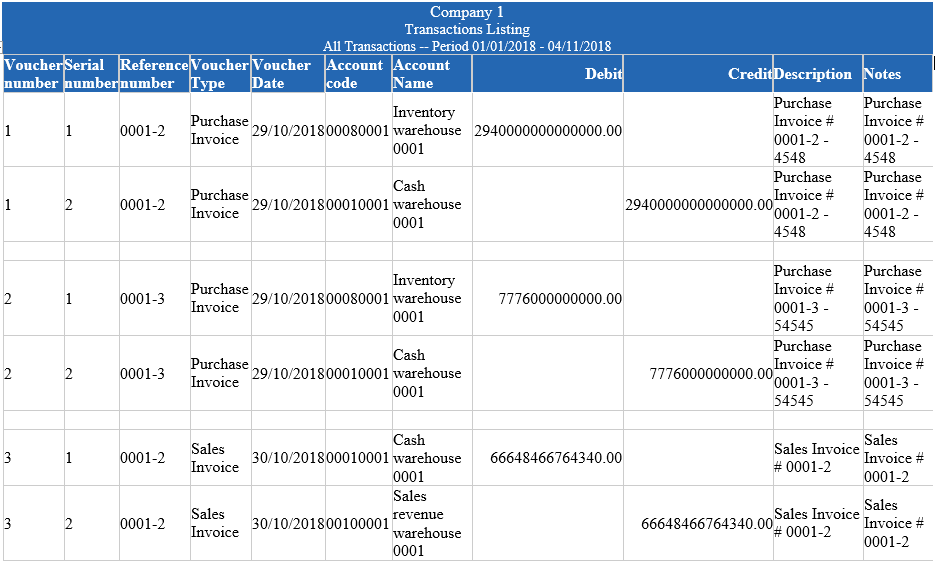
Export “Transaction Listing Report” To PDF.
Click on the “Reports“, in main menu then click on “Transaction Listing Report“. Transaction Listing Report page will be displayed.
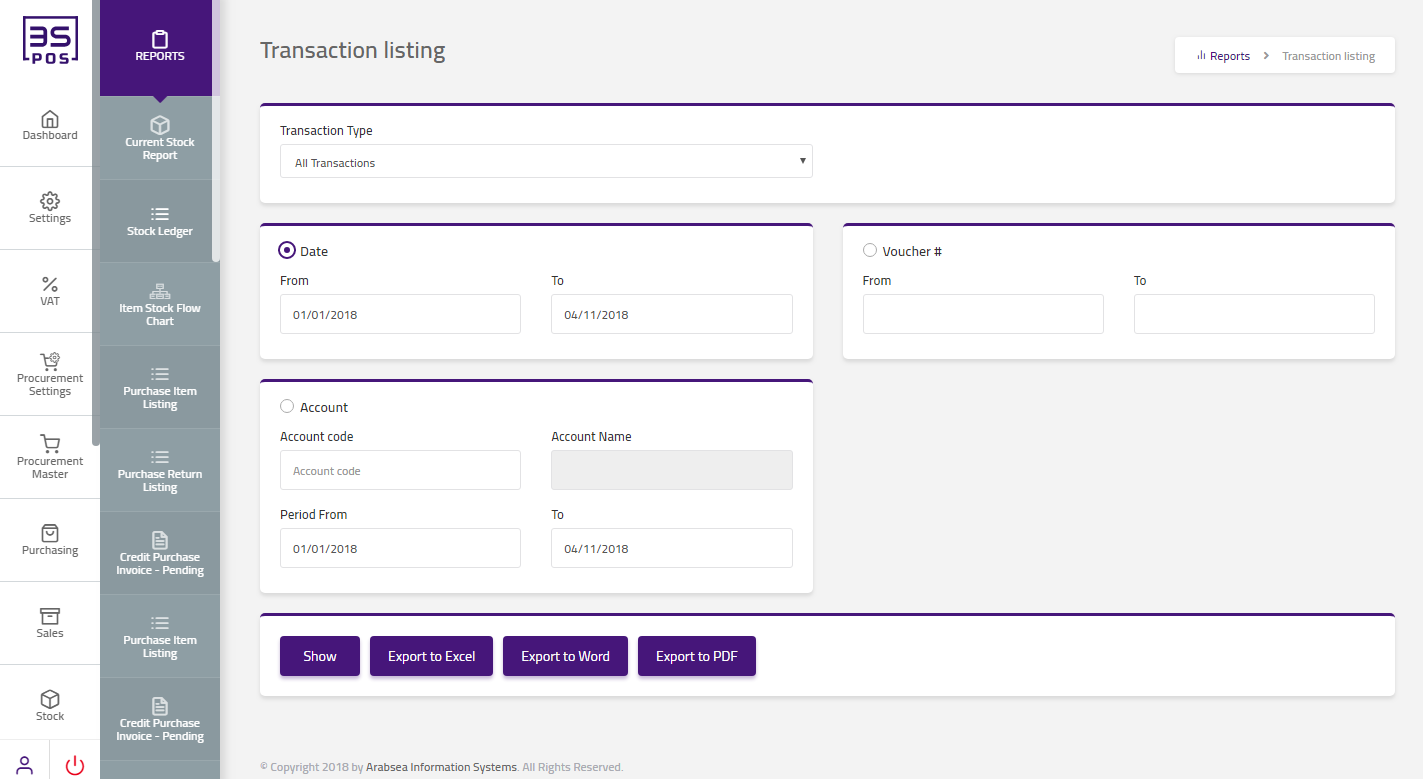
Click on “Transaction Type” drop down then transaction type list will be shown. Select your desired transaction type.

Enter date from in “Date From” field input box.
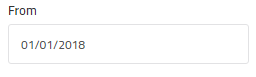
Enter date to in “Date To” field input box.
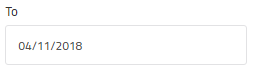
Enter period from in “Period From” field input box.
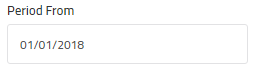
Enter period to in “Period To” field input box.
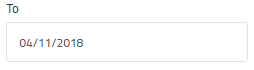
Enter warehouse code or click on “Warehouse Code” input box then warehouse code dropdown will be shown. Select your desired warehouse code then selected warehouse name will be displayed in “Warehouse Name” input box.

Enter voucher number from in “From” field input box. Enter voucher number to in “Voucher To” field input box.
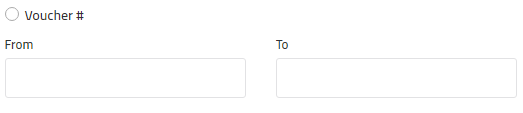
Click on “Export to PDF” button then it will download transaction listing report in PDF format. Click on the massage box on the bottom corner of the page (message box location may differ in your browser).
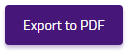
It will display transaction listing report in PDF format.
Print “Transaction Listing Report” in Reports
Click on the “Reports“, in main menu then click on “Transaction Listing Report“. Transaction Listing Report page will be displayed.
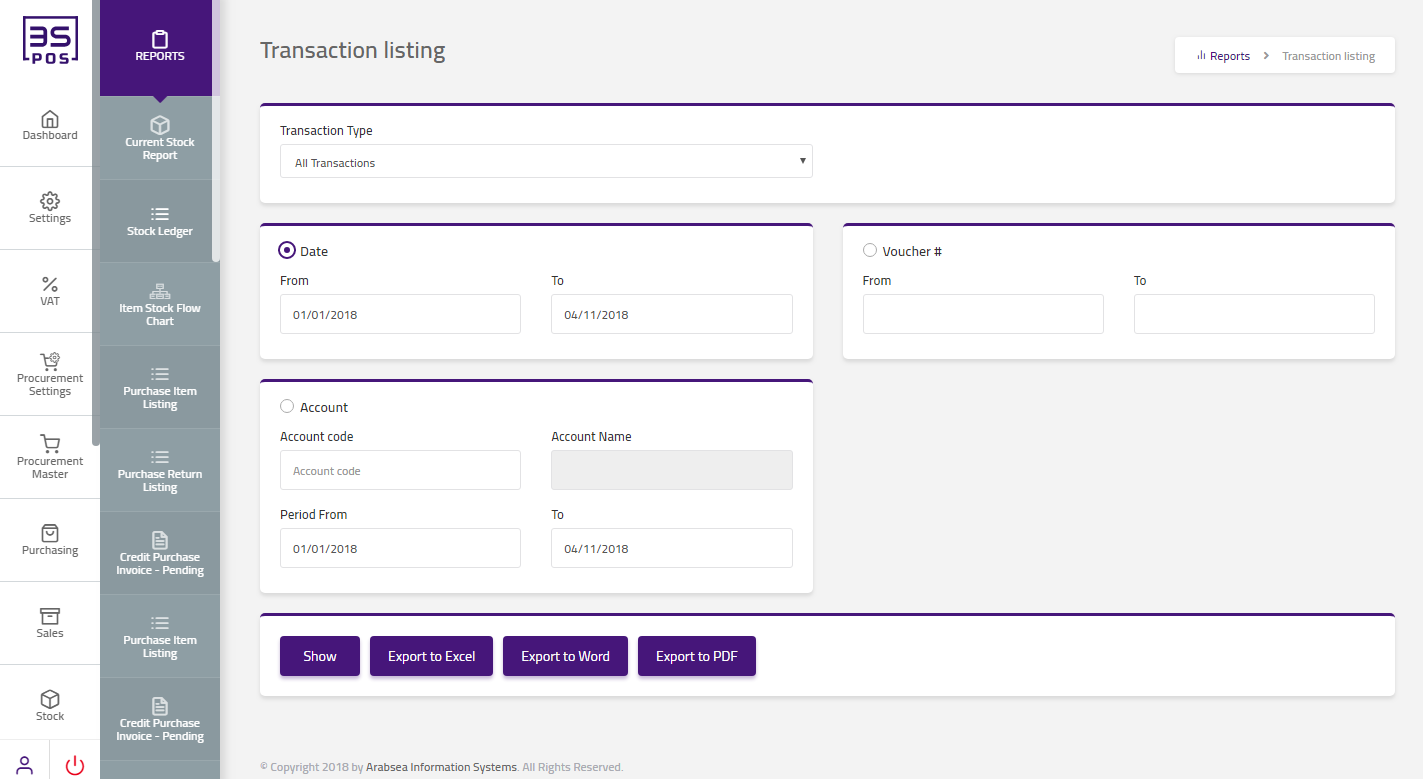
Click on “Transaction Type” drop down then transaction type list will be shown. Select your desired transaction type.

Enter date from in “Date From” field input box.
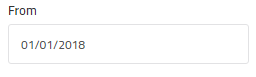
Enter date to in “Date To” field input box.
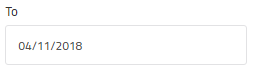
Enter period from in “Period From” field input box.
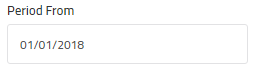
Enter period to in “Period To” field input box.
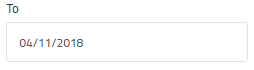
Enter warehouse code or click on “Warehouse Code” input box then warehouse code dropdown will be shown. Select your desired warehouse code then selected warehouse name will be displayed in “Warehouse Name” input box.

Enter voucher number from in “From” field input box. Enter voucher number to in “Voucher To” field input box.
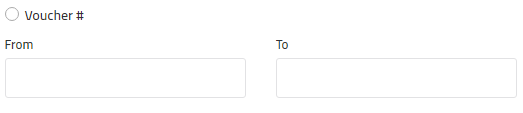
Click on “Show” button then Report will show all results for specific warehouse code.
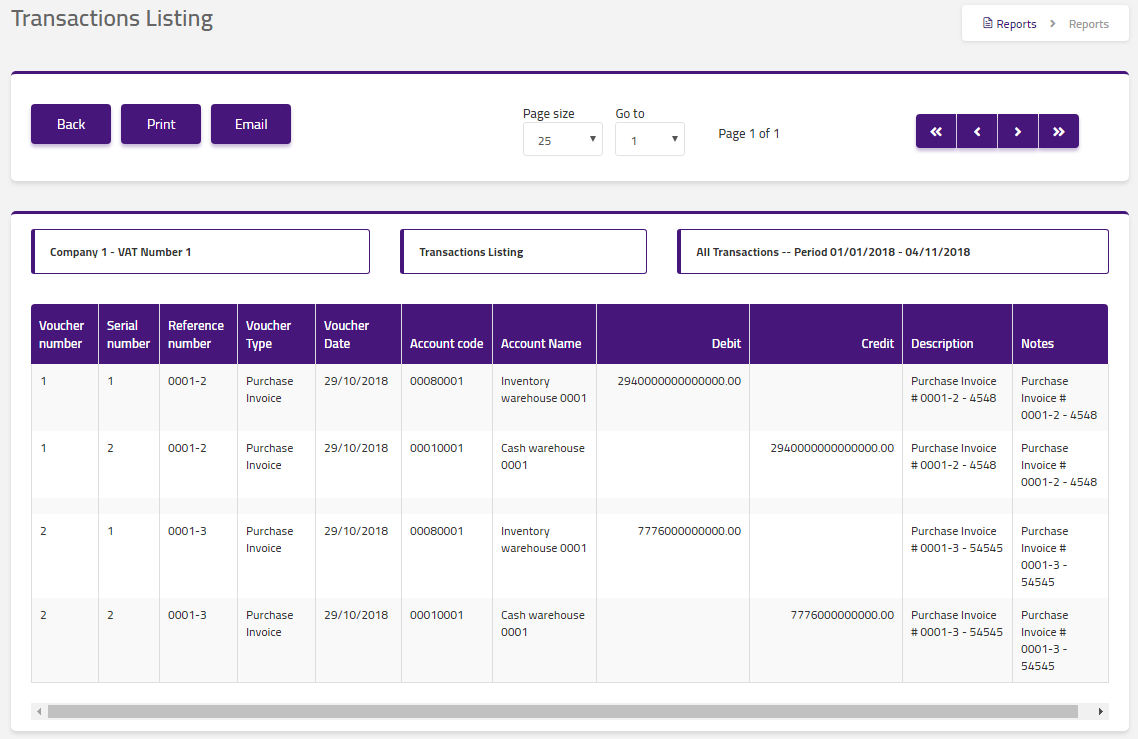
If you need to perform Print operation in transaction listings report information then click on “Print” button. Confirmation pop-up will appear.
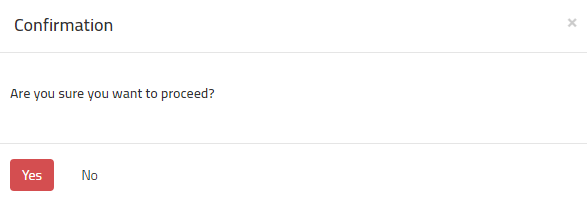
If you want to print the record then you may click on “Yes” button and record will be printed otherwise click on “No” button.
Transaction listing Report information will be printed.
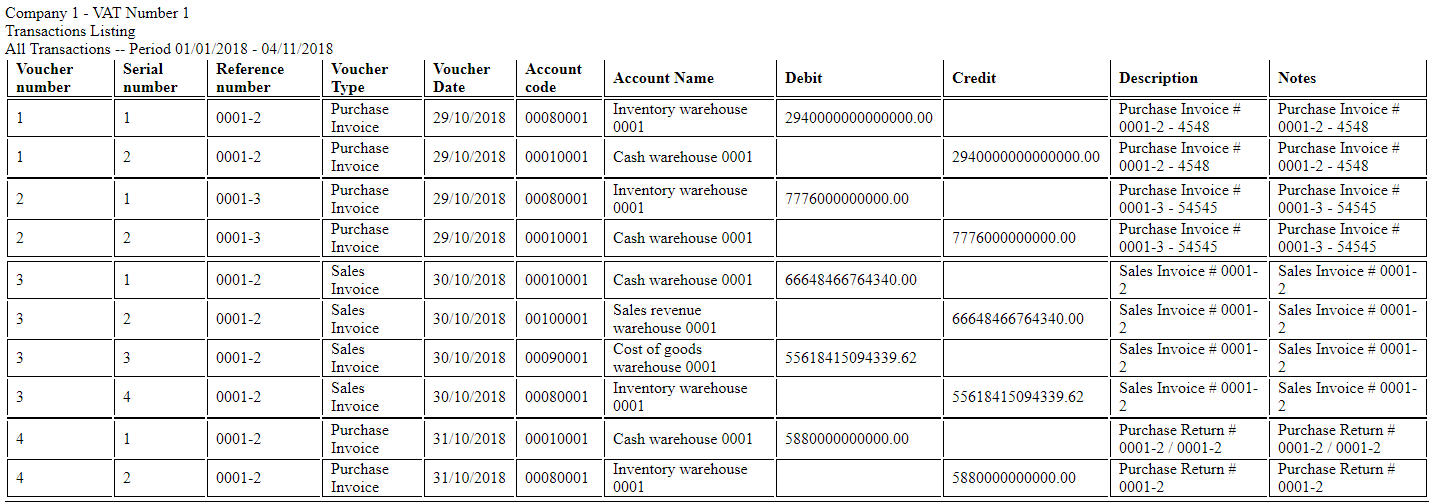


|

