- Settings
- User Profile
- Company Profile
- Roles
- Access Rights
- Users
- Password
- Countries
- Currencies
- Currency Rates
- Fiscal Period Setup & Updates
- Remove data from the period
- VAT
- Tax Setup
- Tax Rate Master
- Procurement Settings
- Change Strings
- Procurement Code Setup
- Global Setup
- Inventory Posting Setup
- Purchase Posting Setup
- Sales Posting Setup
- Starting Number Setup
- Report Setup
- Procurement Master
- Units
- Item Card
- Warehouse
- Suppliers
- Customers
- Salesman
- Sales Groups
- Sales Collectors
- Revise Selling Price
- Inward Outward Tax Group
- Purchasing
- Purchase Invoice
- Purchase Returns
- Payment on Credit Purchase
- Sales
- Sales Invoice
- Sales Return
- Sales Collection
- Stock
- Opening Stock
- Opening Stock File
- Stock Transfer
- Stock Adjustment
- Stock Internal Use
- Damaged Stock
- Stock Adjustment Data Entry
- Point of Sale
- Posted Transactions
- Unposted Transactions
- Holded Invoice
- Counter Setup
- User Setup
- Item Groups
- Receipt Setup
- Weigh Scale Setup
- Barcode
- Barcode Label Setup
- Barcode Label Printing
- Batch & Serials
- Stock Batch Inward
- Stock Batch Outward
- Account Master
- Account Master
- Opening Balances
- PLBS Group Names
- Account Transaction
- Receipts
- Payments
- Journal Voucher
- Transaction Viewer
- Account Settings
- Account Variable Setup
- Account Code Setup
- Account Book Setup
- Starting Number Setup
- Reports
- Current Stock Report
- Stock Ledger
- Item Stock Flow Chart
- Purchase Item Listing
- Purchase Return Listing
- Credit Purchase Invoice – Pending
- Credit Purchase Invoice – Payments
- Sales Invoice Listing
- Sales Item Listing
- Sales Return Listing
- Credit Sales Invoice – Collections
- Stock Internal Use Listing
- Damaged Stock Listing
- Item Batch Report
- Item Expiry Report
- Serial Batch Report
- Chart of Accounts
- Transaction Listing
- Sub Account Trial Balance
- Account Balance Aging
- Statement of Accounts
- Trial Balance
- Profit Loss Statement
- Balance Sheet
- VAT / Tax Claim Report
- Credit Sales Invoice – Pending
Last Updated:December 4, 2019Sales Invoice
Adding “Sales Invoice” in Sales
Click on the “Sales“, in main menu then click on “Sales Invoice“. Sales Invoice pages will be displayed.
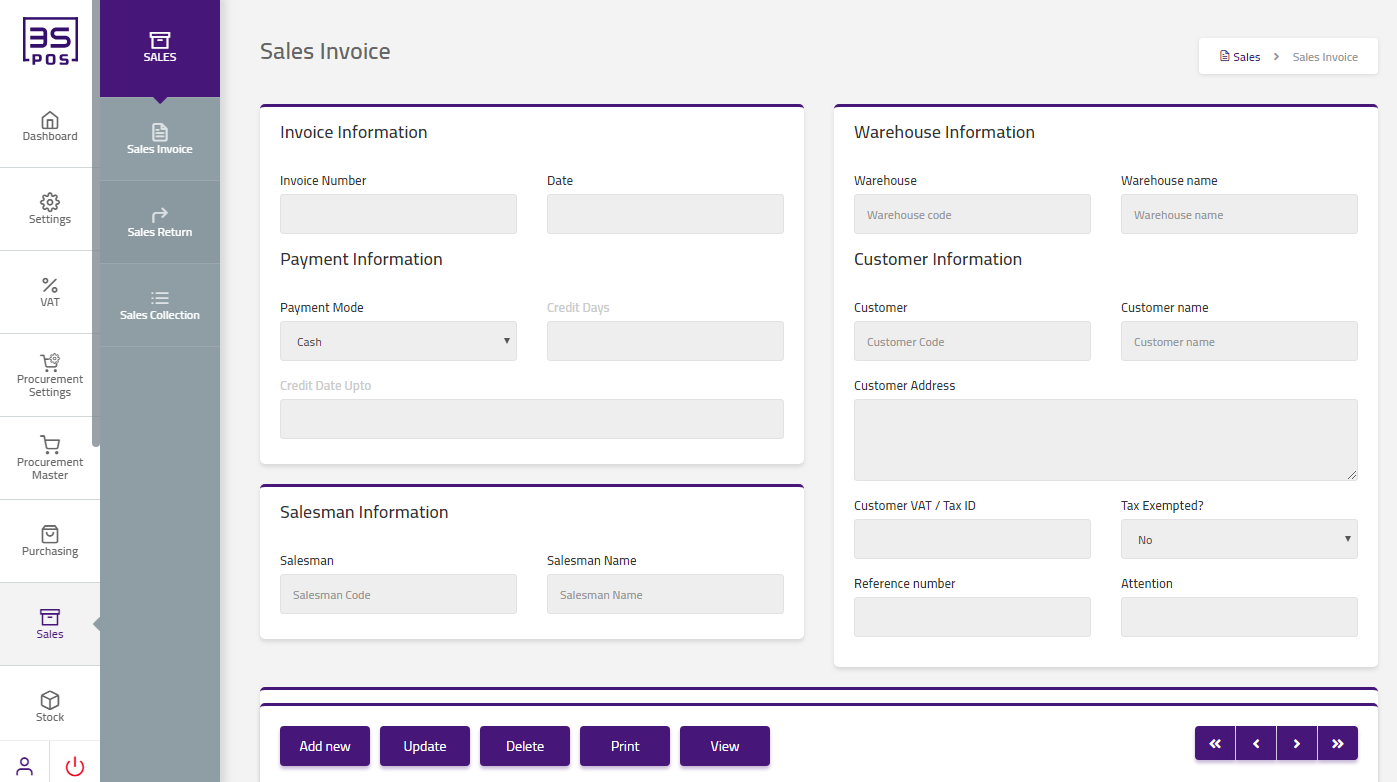
Click on “Add New” button in Sales Invoice page.
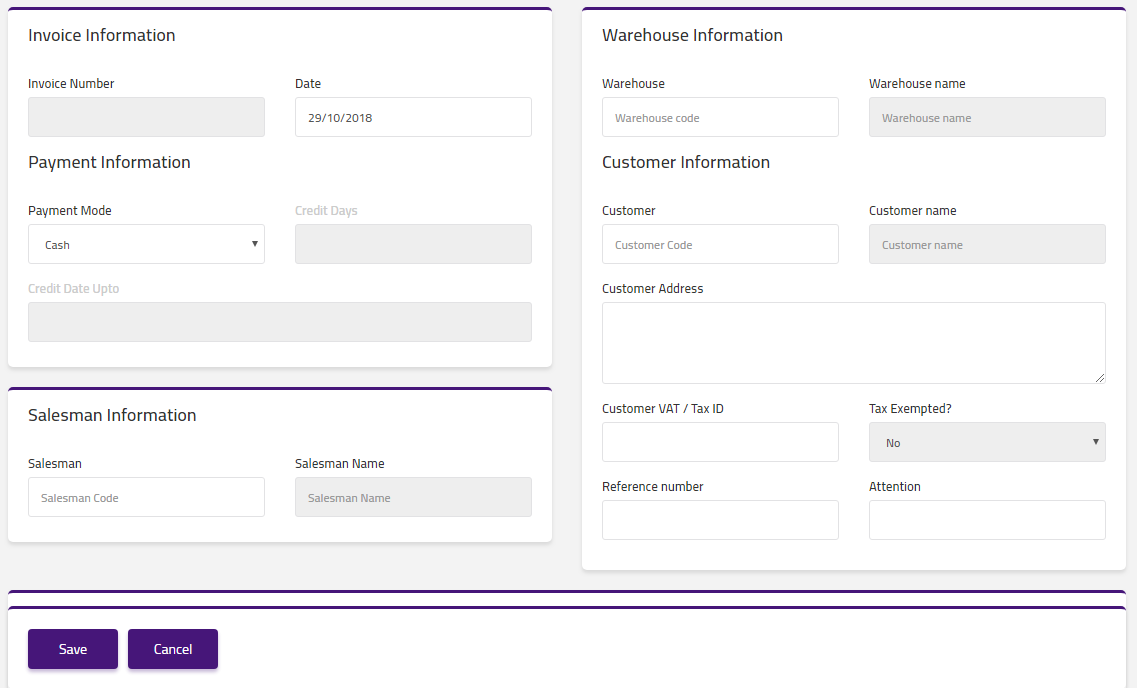
Click on “payment modes” drop down then payment modes list will be shown. Select your desired payment modes.
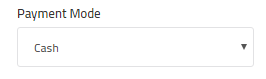
Enter date in “Date” field input box.
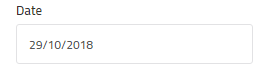
Enter salesman code in “Salesman Code” field input box and salesman name will automatically be loaded in salesman name input box.

Enter customer code in “Customer Code” field input box and customer name will automatically be loaded in customer name input box.

Enter customer address in “Customer Address” field input box.
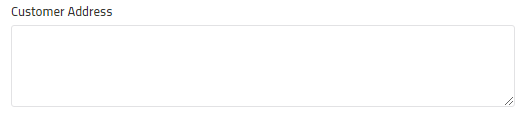
Enter customer vat / tax id in “Customer VAT / Tax ID” field input box.
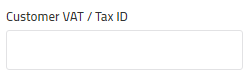
Enter reference number in “Reference Number” field input box.
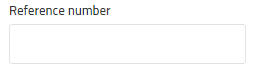
Enter attention in “Attention” field input box.
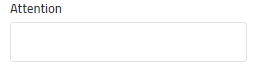
Then click on “Add New Item” button in Sales Invoice page.
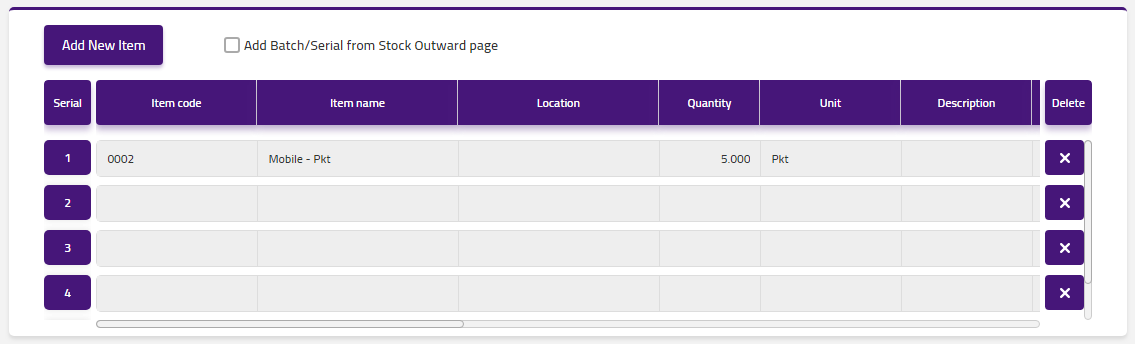
New pop-up will appear.
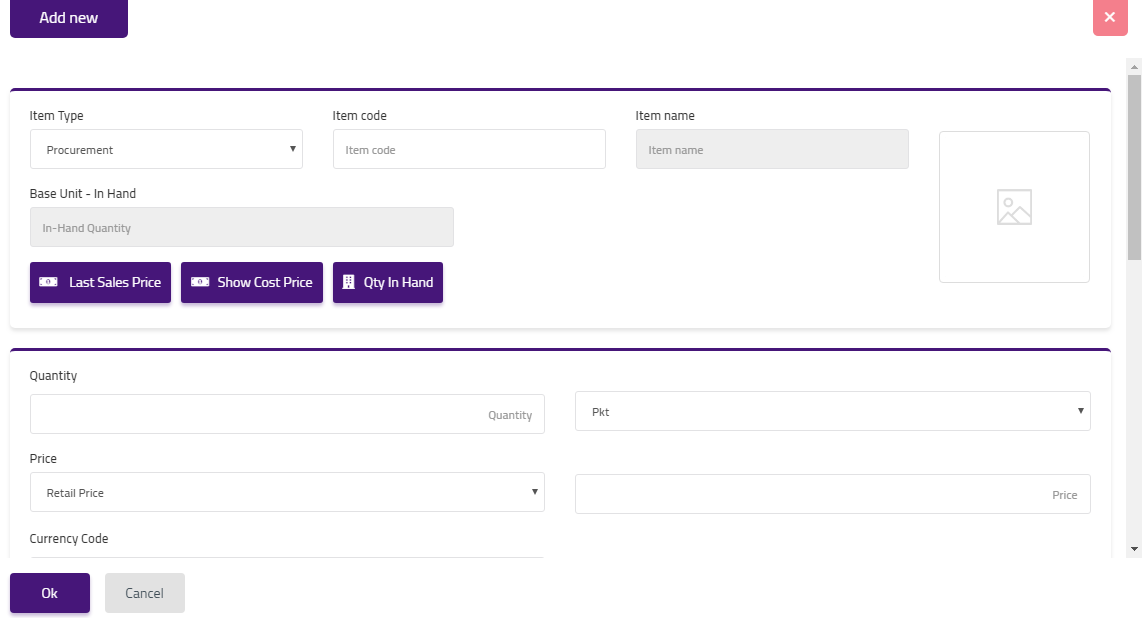
Click on “Item Type” drop down then item type list will be shown. Select your desired item type. Enter Item code in “Item Code” field input box and item name will automatically be loaded in item name input box.
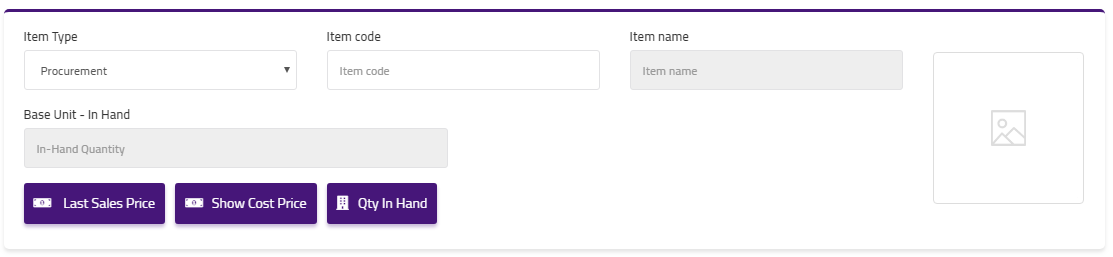
Enter quantity in “Quantity” field input box. Click on “Price” drop down then price list will be shown. Select your desired price. Click on “Currency Code” drop down then currency code list will be shown. Select your desired currency code. Enter discount percentage in “Discount” field input box.
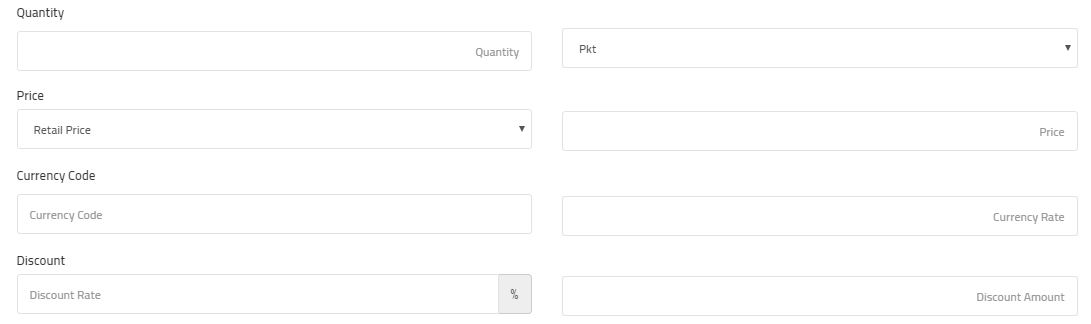
Enter tax group id in “Tax Group ID” field input box. Enter tax 1 percentage in “Tax 1” field input box and tax 1 amount will automatically be loaded in tax 1 amount input box. Enter tax 2 percentage in “Tax 2” field input box and tax 2 amount will automatically be loaded in tax 2 amount input box. Enter tax 3 percentage in “Tax 3” field input box and tax 3 amount will automatically be loaded in tax 3 amount input box.
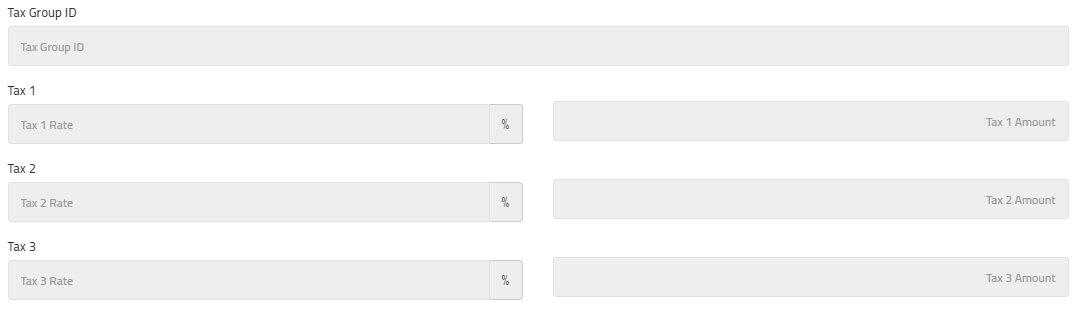
Then click on “Save” button and your information will be saved and confirmation message will be displayed on the page.
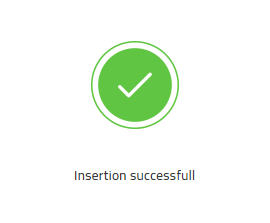
Update / Edit “Sales Invoice” in Sales
Click on the “Sales“, in main menu then click on “Sales Invoice“. Sales Invoice pages will be displayed.
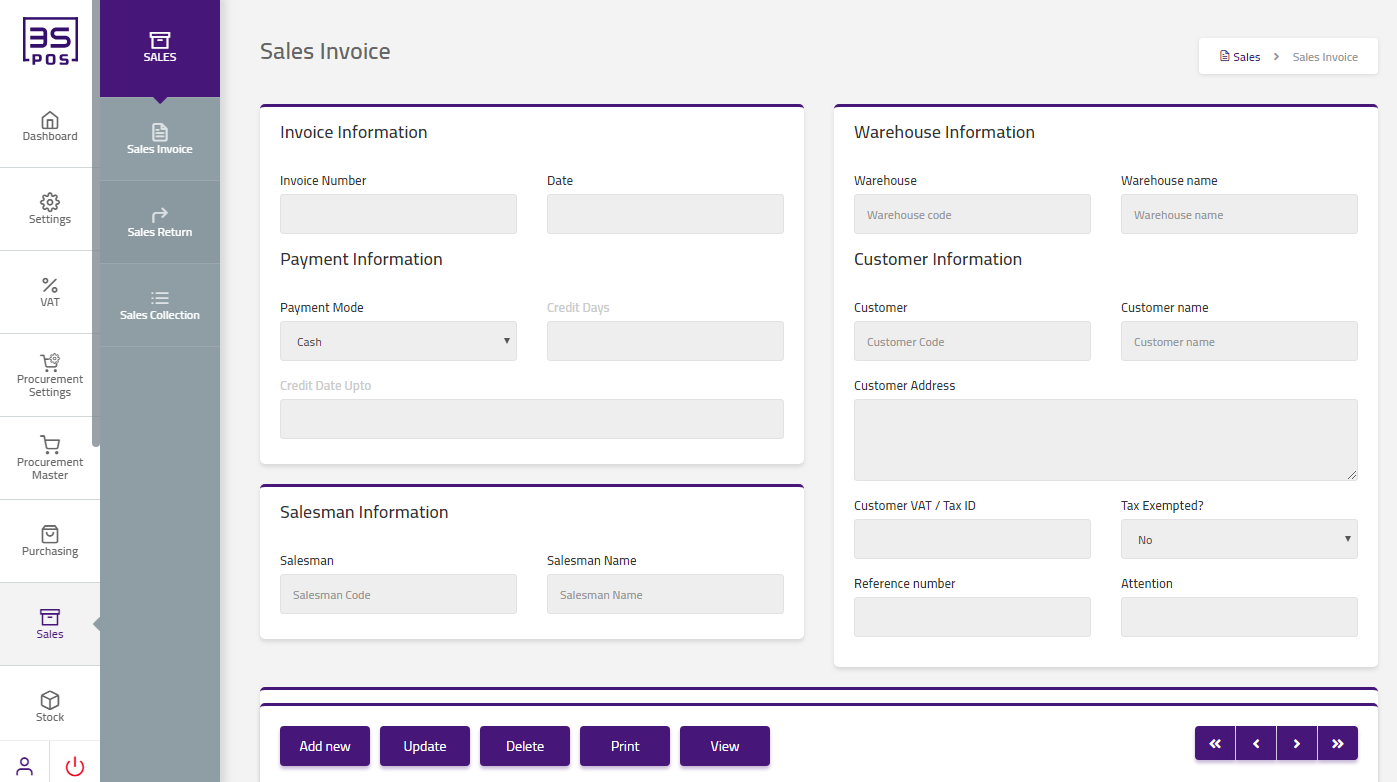
If you need to perform any Update or Edit operation in sales invoice information then click on “Update” button.
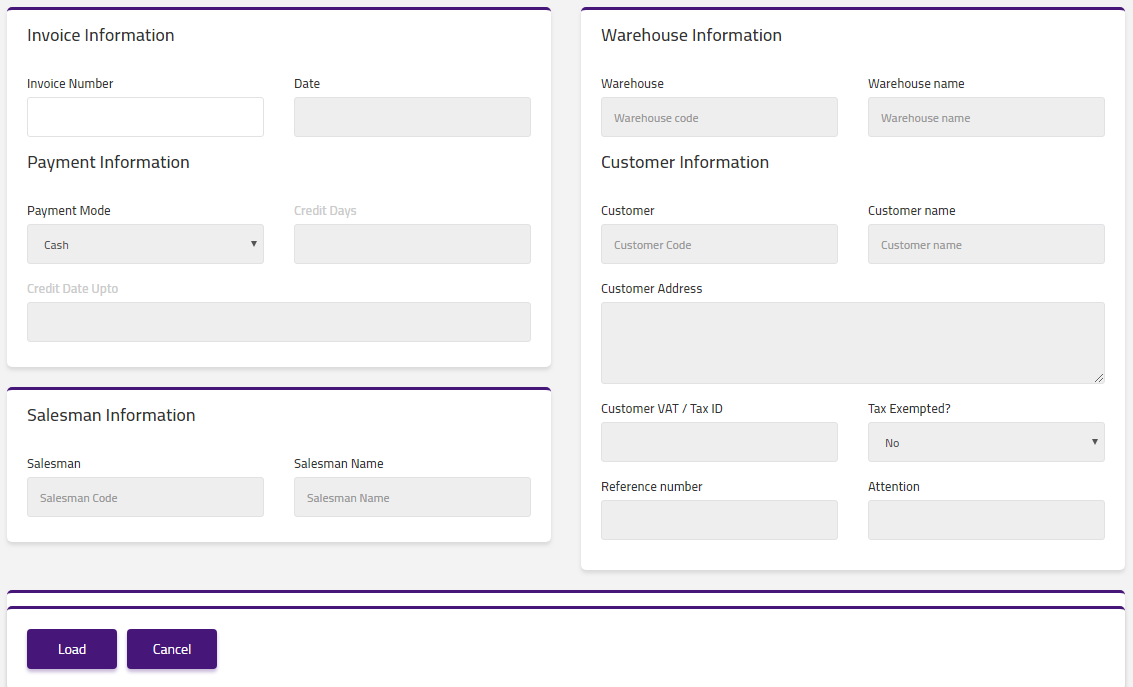
Enter Invoice Number in “Invoice Number” field input box.
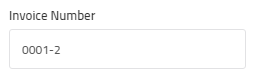
Click on “Load” button then detail of specific sales invoice will be shown in the table.
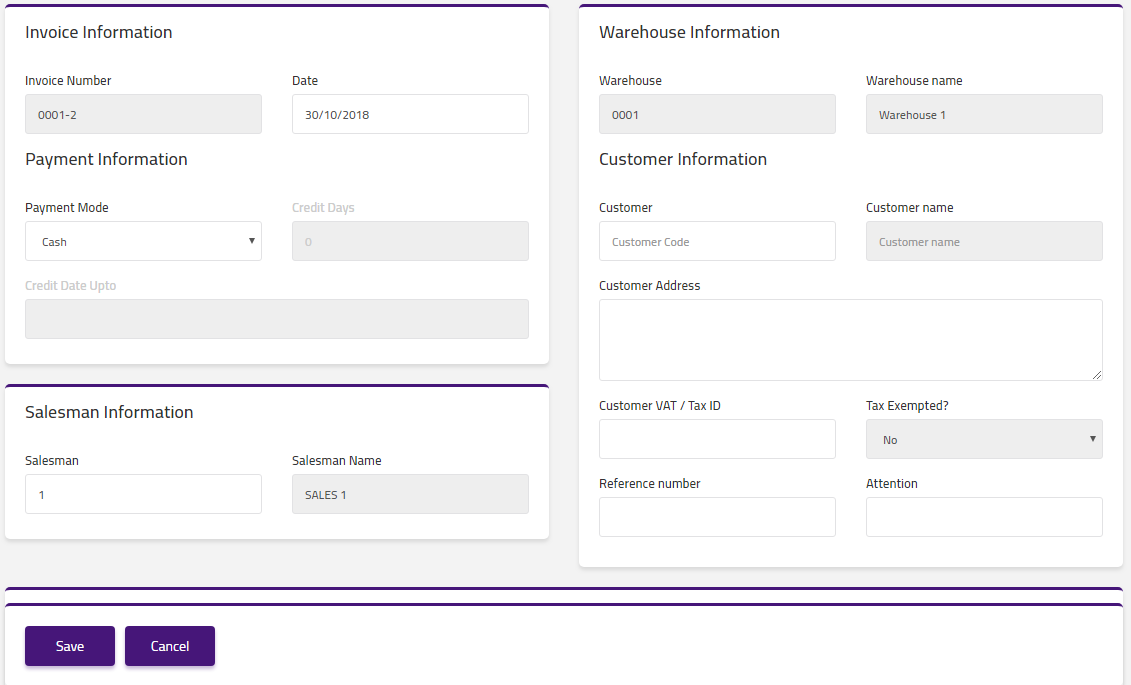
Make your desired changes in “Update Data“. After making all the changes click on “Save” button and your information will be saved. Confirmation message will be displayed on the page.
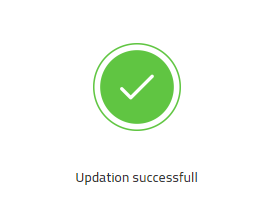
Delete “sales Invoice” in Sales
Click on the “Sales“, in main menu then click on “Sales Invoice“. Sales Invoice pages will be displayed.
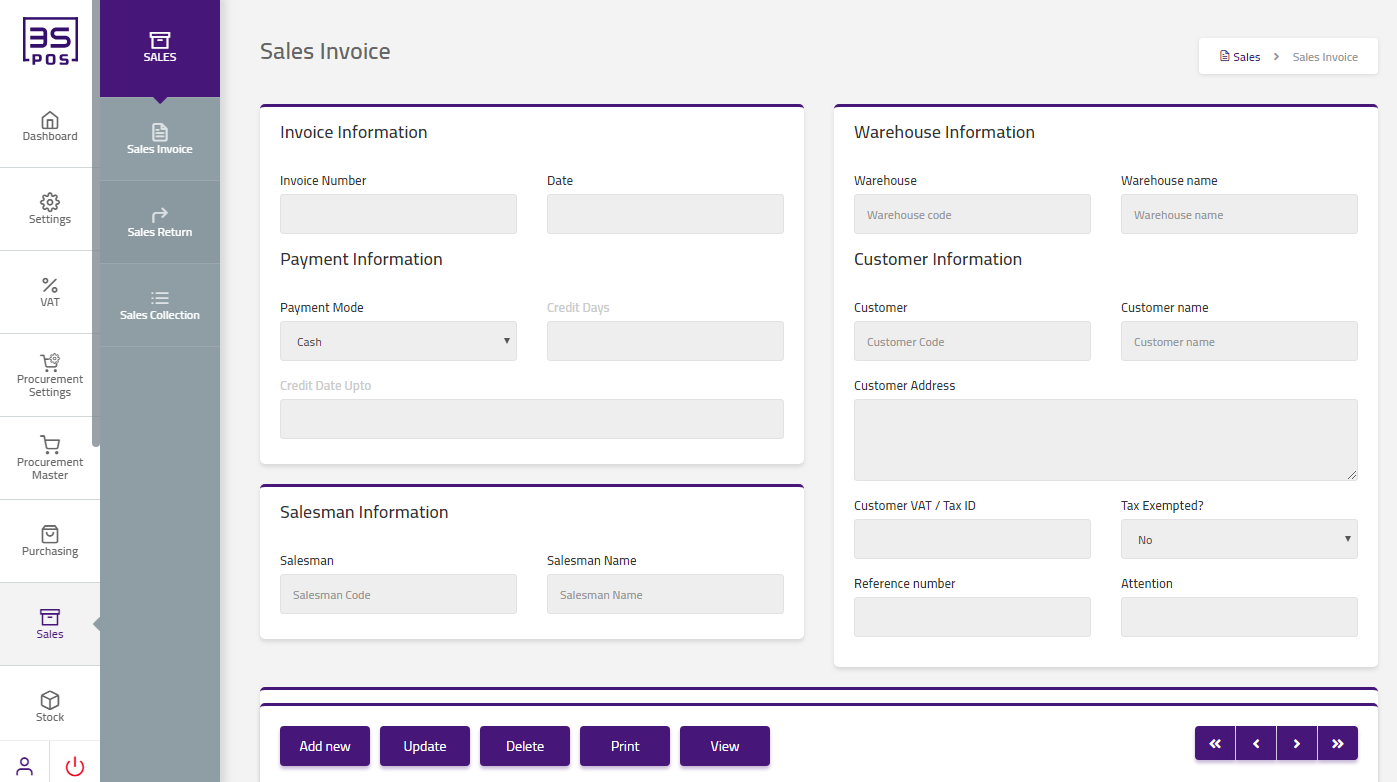
If you want to delete any record then click on “Delete” button.
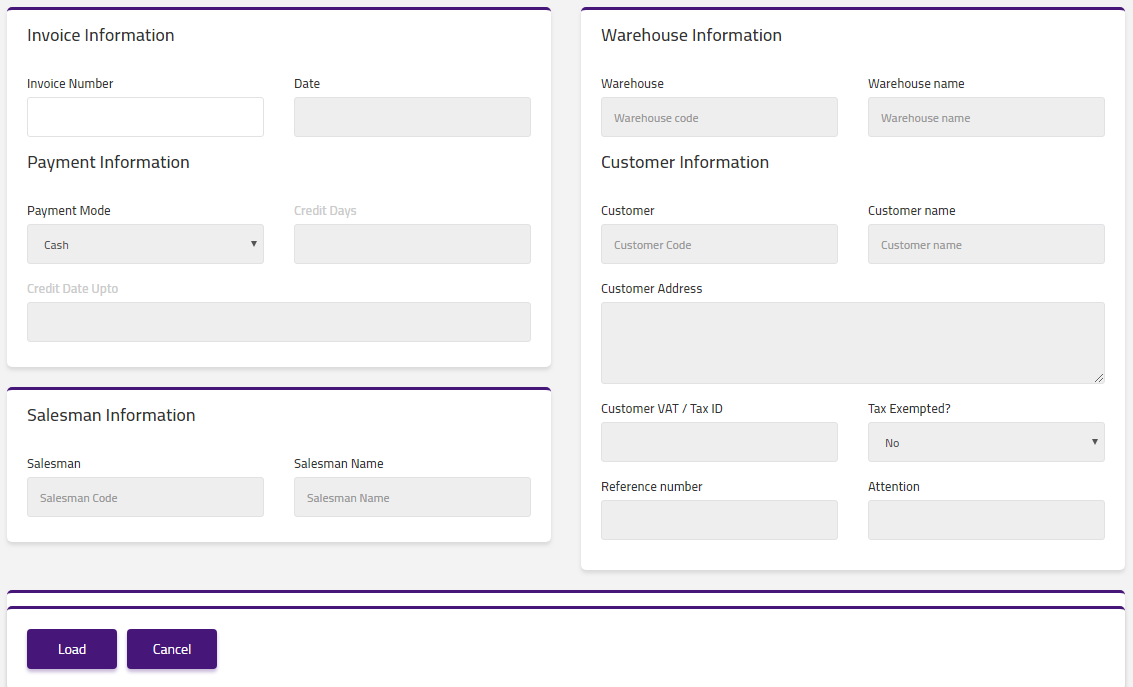
Enter Invoice Number in “Invoice Number” field input box.
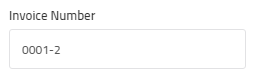
Click on “Load” button. Confirmation pop-up will appear. If you want to delete the record then you may click on “Yes” button and record will be deleted otherwise click on “No” button.
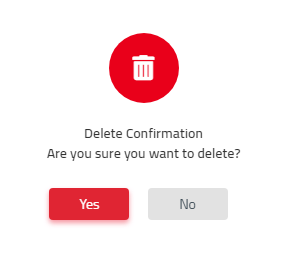
After deletion of record a confirmation message will be displayed on the page.

Print “Sale Invoice” in Sales
Click on the “Sales“, in main menu then click on “Sales Invoice“. Sales Invoice pages will be displayed.
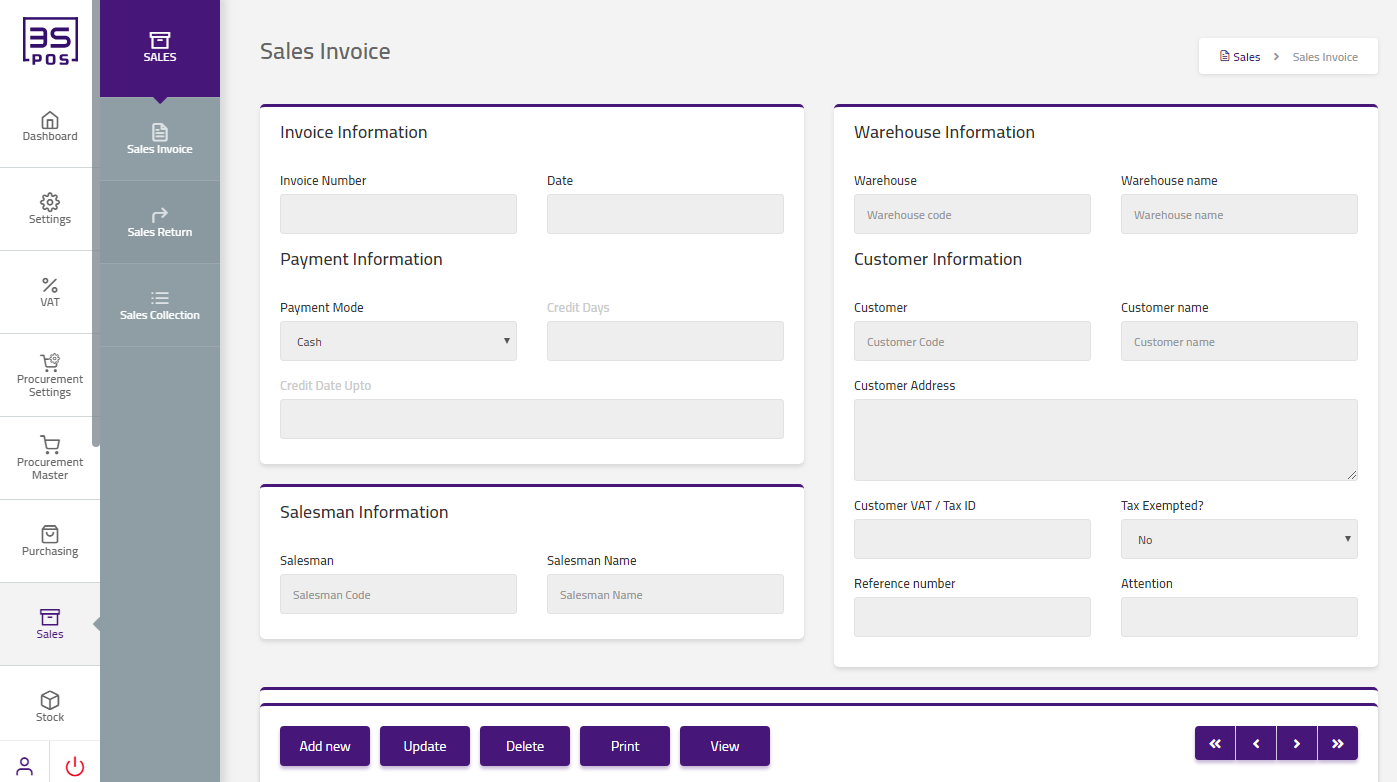
If you need to perform Print operation in supplier information then click on “Print” button.
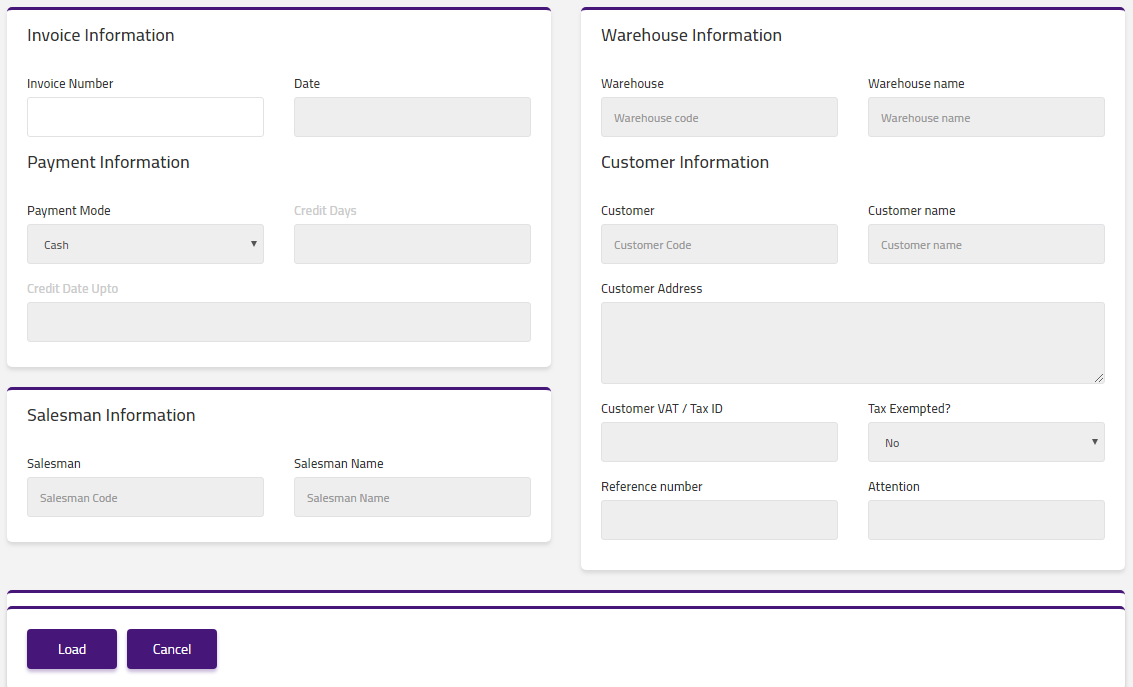
Enter Invoice Number in “Invoice Number” field input box.
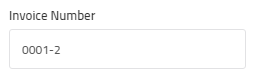
Click on “Load” button then detail of specific sale invoice will be shown in the table.
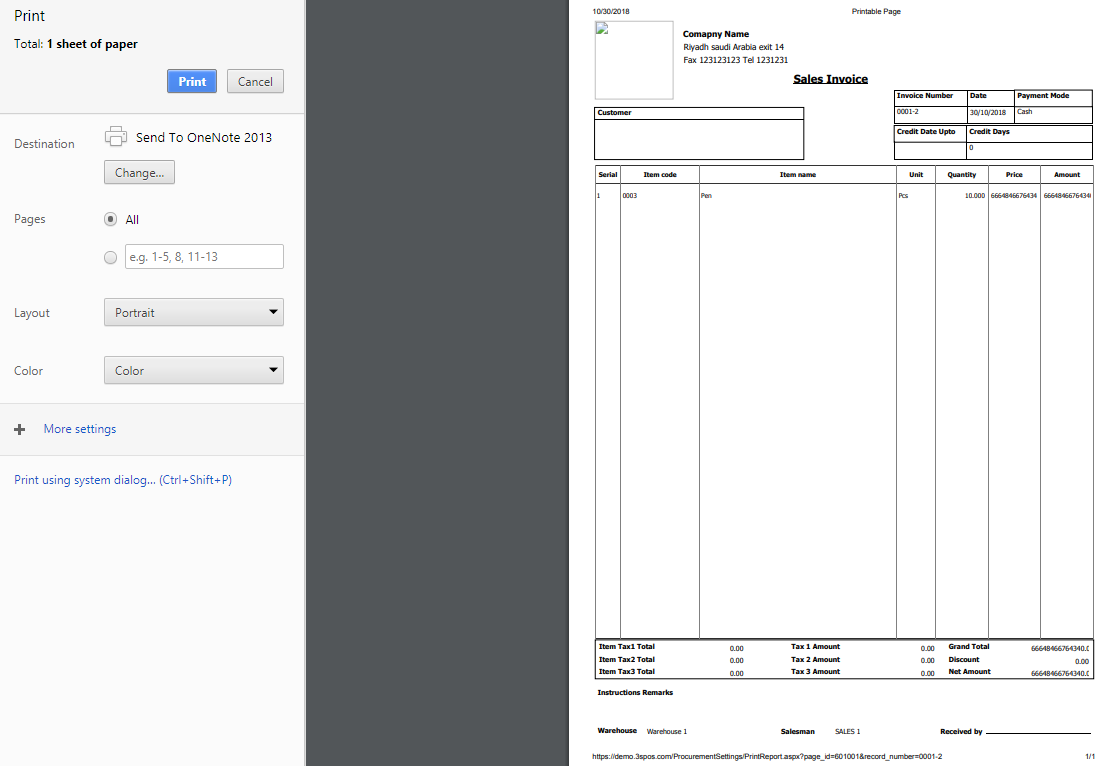
Click on “Print” button and your information will be printed.
View “Sales Invoice” in Sales
Click on the “Sales“, in main menu then click on “Sales Invoice“. Sales Invoice pages will be displayed.
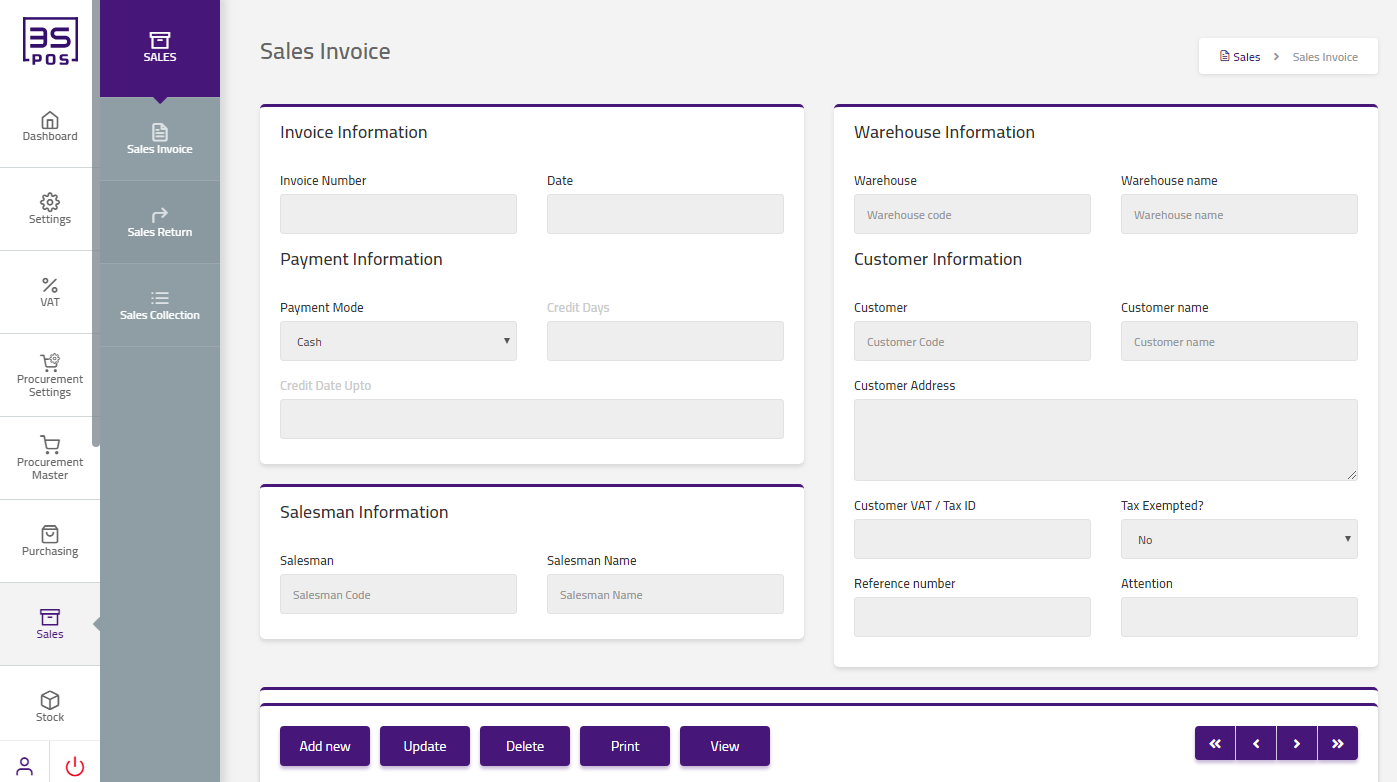
If you need to view operation in sale invoice information then click on “View” button.
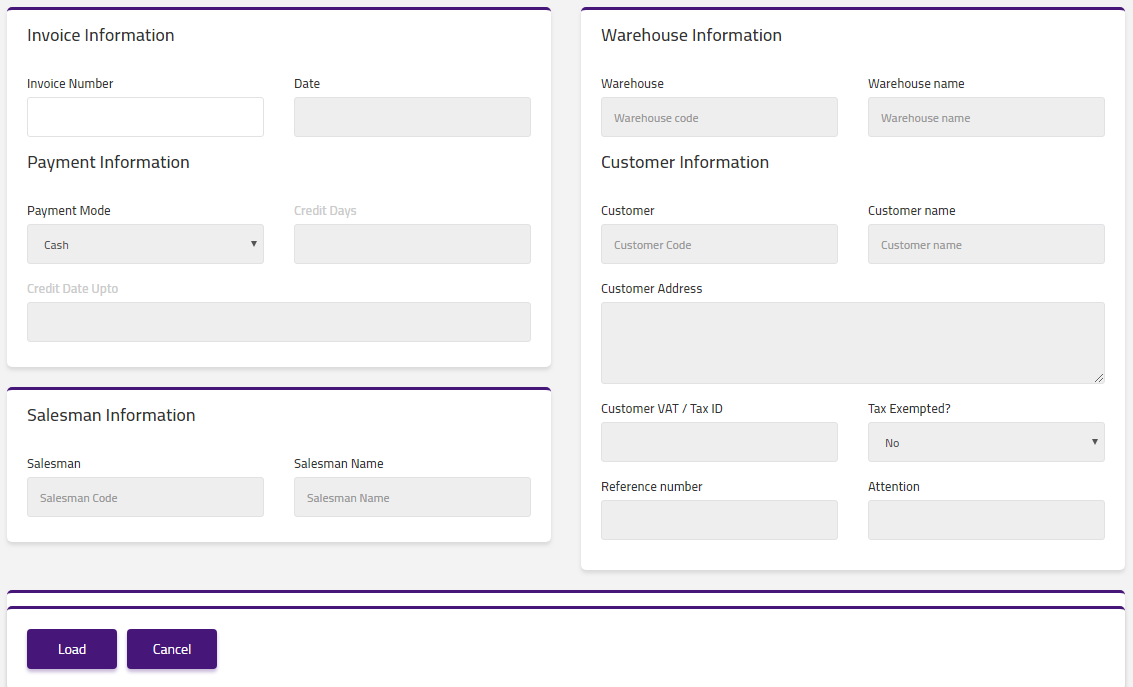
Enter Invoice Number in “Invoice Number” field input box.
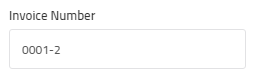
Click on “Load” button then view of specific sale invoice will be shown in the table.
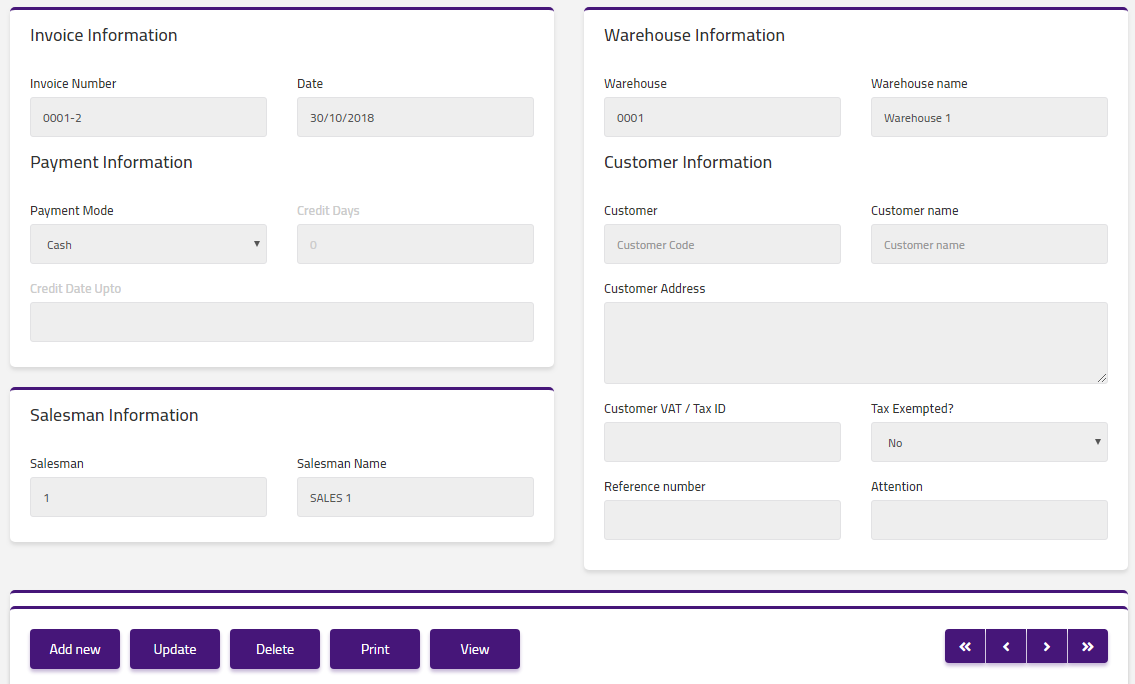


|

