- Settings
- User Profile
- Company Profile
- Roles
- Access Rights
- Users
- Password
- Countries
- Currencies
- Currency Rates
- Fiscal Period Setup & Updates
- Remove data from the period
- VAT
- Tax Setup
- Tax Rate Master
- Procurement Settings
- Change Strings
- Procurement Code Setup
- Global Setup
- Inventory Posting Setup
- Purchase Posting Setup
- Sales Posting Setup
- Starting Number Setup
- Report Setup
- Procurement Master
- Units
- Item Card
- Warehouse
- Suppliers
- Customers
- Salesman
- Sales Groups
- Sales Collectors
- Revise Selling Price
- Inward Outward Tax Group
- Purchasing
- Purchase Invoice
- Purchase Returns
- Payment on Credit Purchase
- Sales
- Sales Invoice
- Sales Return
- Sales Collection
- Stock
- Opening Stock
- Opening Stock File
- Stock Transfer
- Stock Adjustment
- Stock Internal Use
- Damaged Stock
- Stock Adjustment Data Entry
- Point of Sale
- Posted Transactions
- Unposted Transactions
- Holded Invoice
- Counter Setup
- User Setup
- Item Groups
- Receipt Setup
- Weigh Scale Setup
- Barcode
- Barcode Label Setup
- Barcode Label Printing
- Batch & Serials
- Stock Batch Inward
- Stock Batch Outward
- Account Master
- Account Master
- Opening Balances
- PLBS Group Names
- Account Transaction
- Receipts
- Payments
- Journal Voucher
- Transaction Viewer
- Account Settings
- Account Variable Setup
- Account Code Setup
- Account Book Setup
- Starting Number Setup
- Reports
- Current Stock Report
- Stock Ledger
- Item Stock Flow Chart
- Purchase Item Listing
- Purchase Return Listing
- Credit Purchase Invoice – Pending
- Credit Purchase Invoice – Payments
- Sales Invoice Listing
- Sales Item Listing
- Sales Return Listing
- Credit Sales Invoice – Collections
- Stock Internal Use Listing
- Damaged Stock Listing
- Item Batch Report
- Item Expiry Report
- Serial Batch Report
- Chart of Accounts
- Transaction Listing
- Sub Account Trial Balance
- Account Balance Aging
- Statement of Accounts
- Trial Balance
- Profit Loss Statement
- Balance Sheet
- VAT / Tax Claim Report
- Credit Sales Invoice – Pending
Last Updated:December 4, 2019Purchase Returns
Adding “Purchase Return” in Purchasing
Click on the “Purchasing“, in main menu then click on “Purchasing Return“. Purchasing Return pages will be displayed.
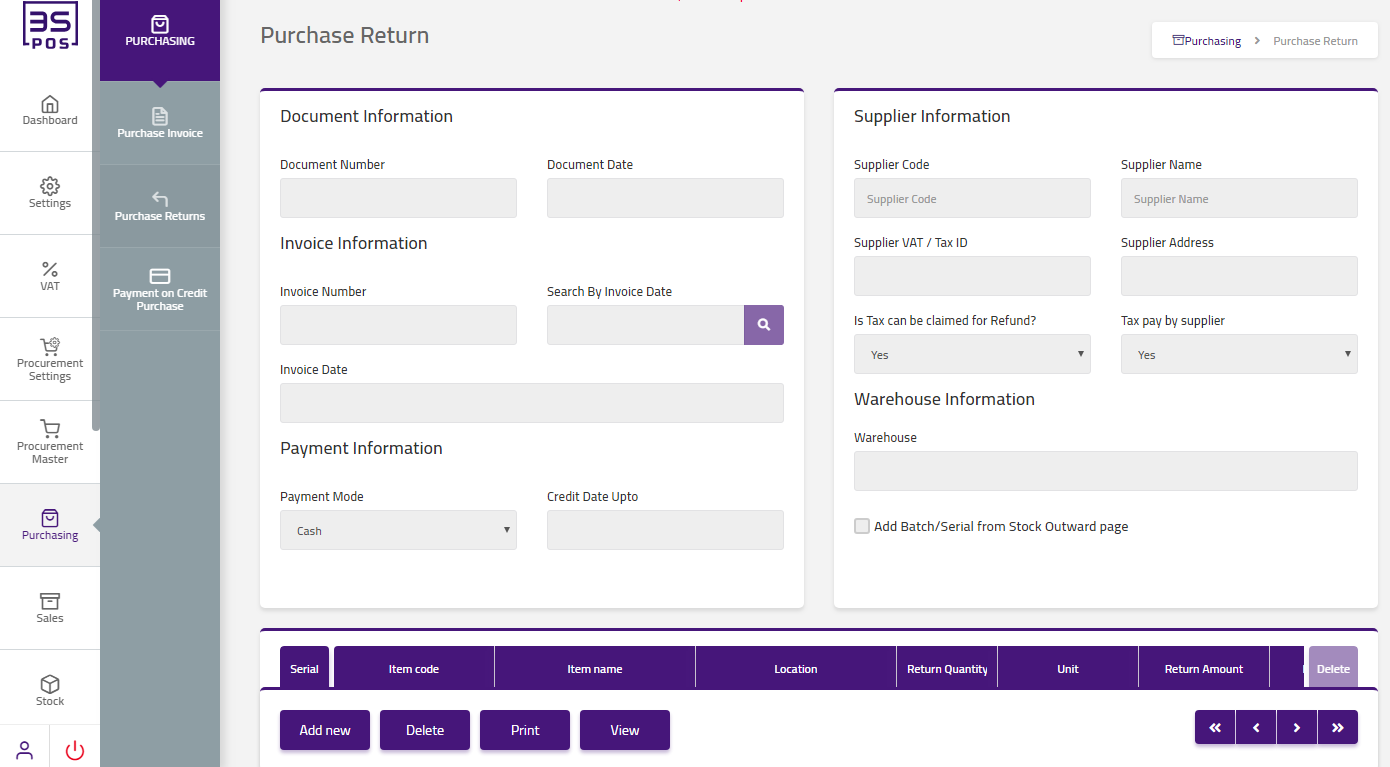
Click on “Add New” button in purchase Return page.
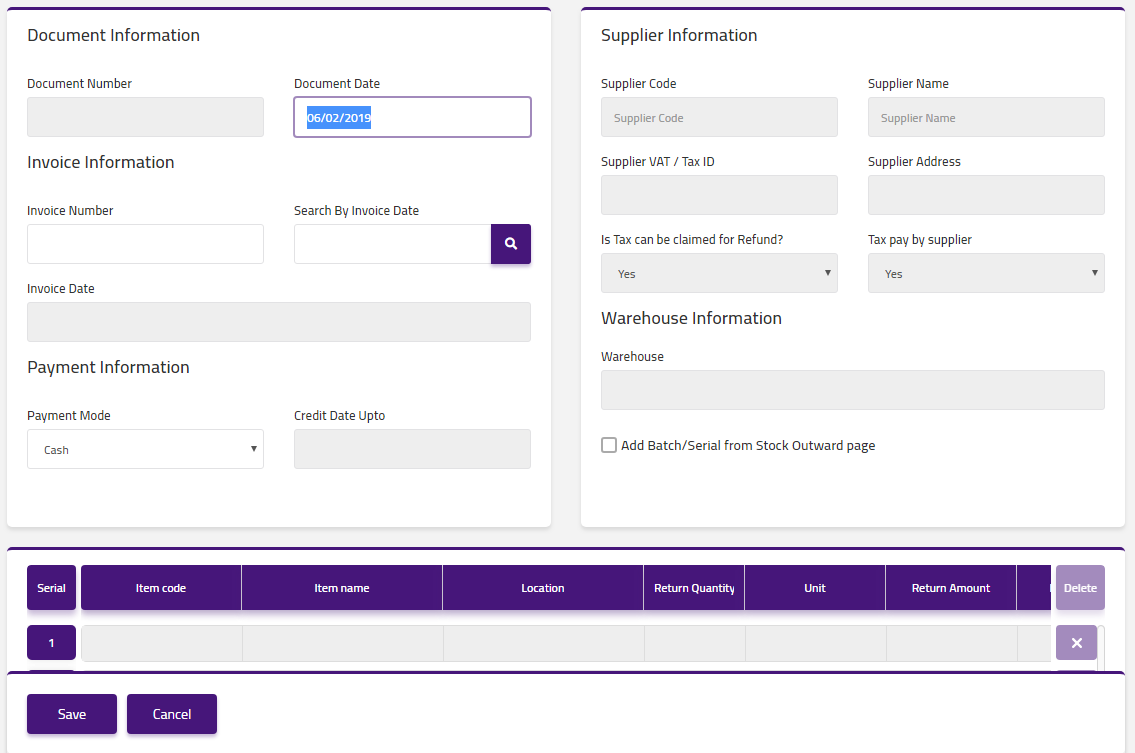
Enter date in “Invoice Date” field input box.

Click on “payment modes” drop down then payment modes list will be shown. Select your desired payment modes.
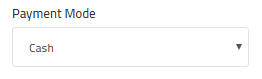
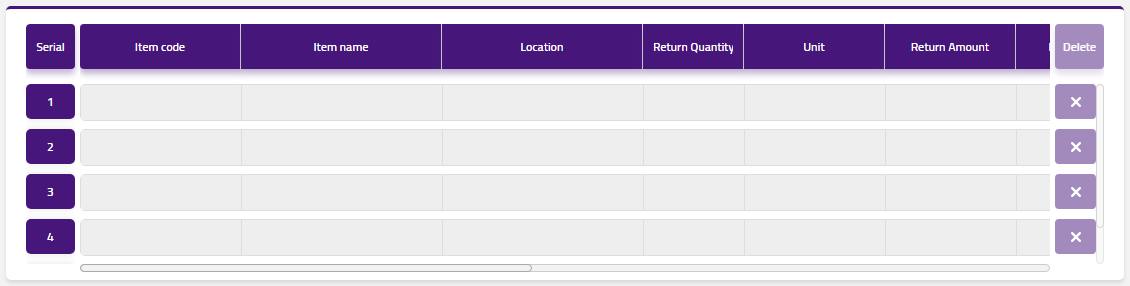
Then click on “Save” button and your information will be saved and confirmation message will be displayed on the page.

Delete “Purchase Return” in Purchasing
Click on the “Purchasing“, in main menu then click on “Purchasing Return“. Purchasing Return pages will be displayed.
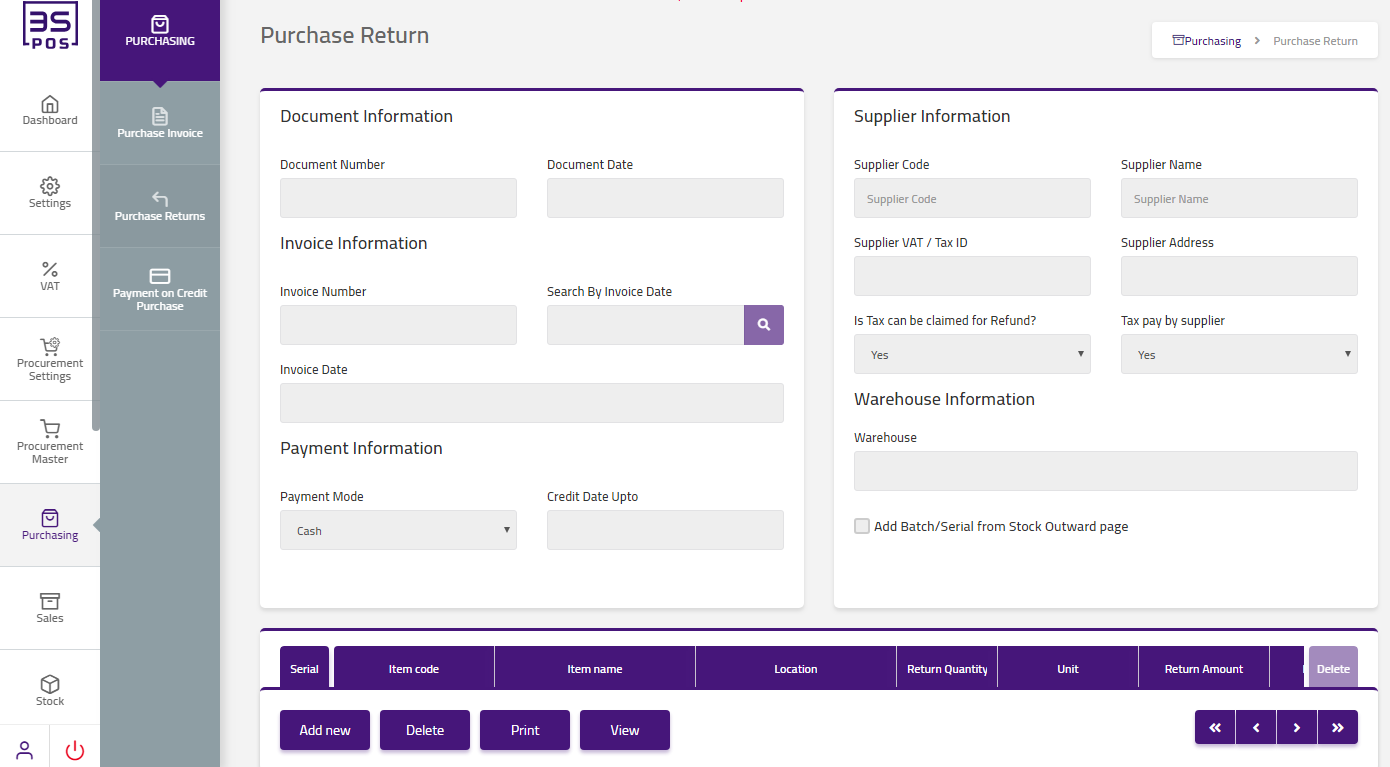
If you want to delete any record then click on “Delete” button.
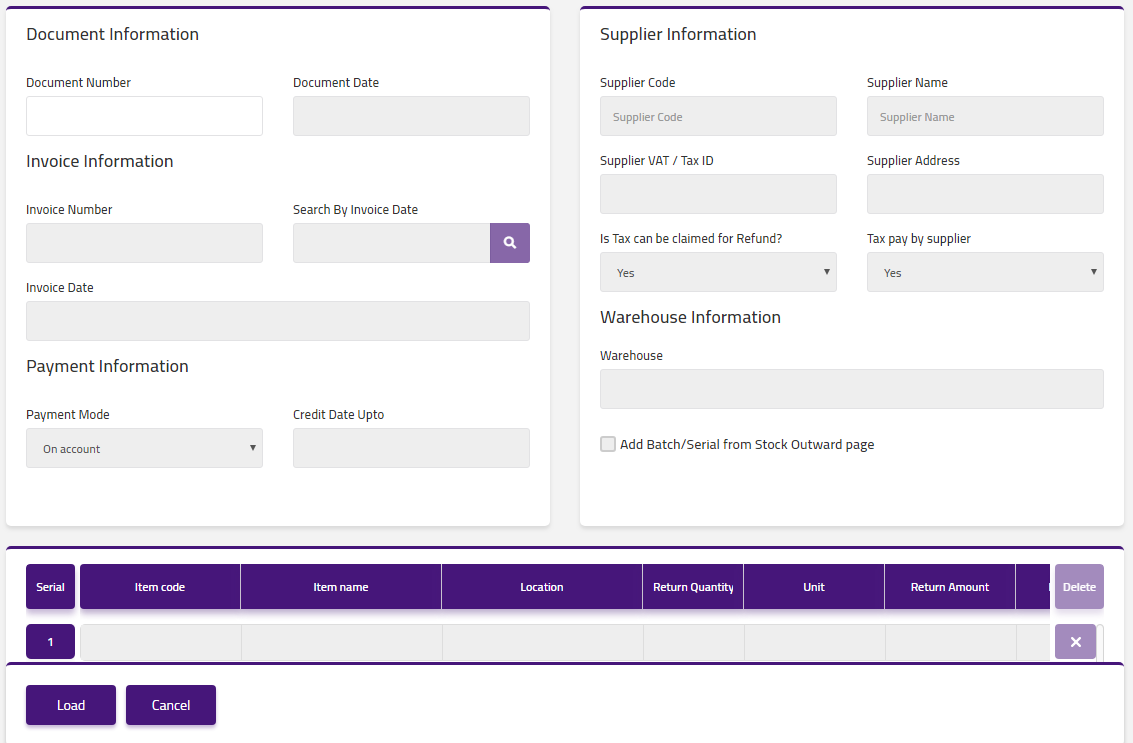
Enter Documents Number in “Documents Number” field input box.
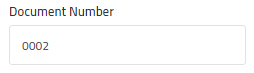
Click on “Load” button. Confirmation pop-up will appear. If you want to delete the record then you may click on “Yes” button and record will be deleted otherwise click on “No” button.
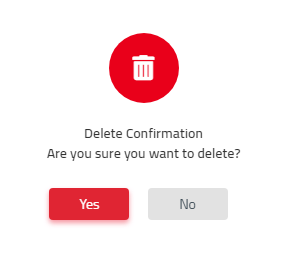
After deletion of record a confirmation message will be displayed on the page.


Print “Purchase Return” in Purchasing
Click on the “Purchasing“, in main menu then click on “Purchasing Return“. Purchasing Return pages will be displayed.
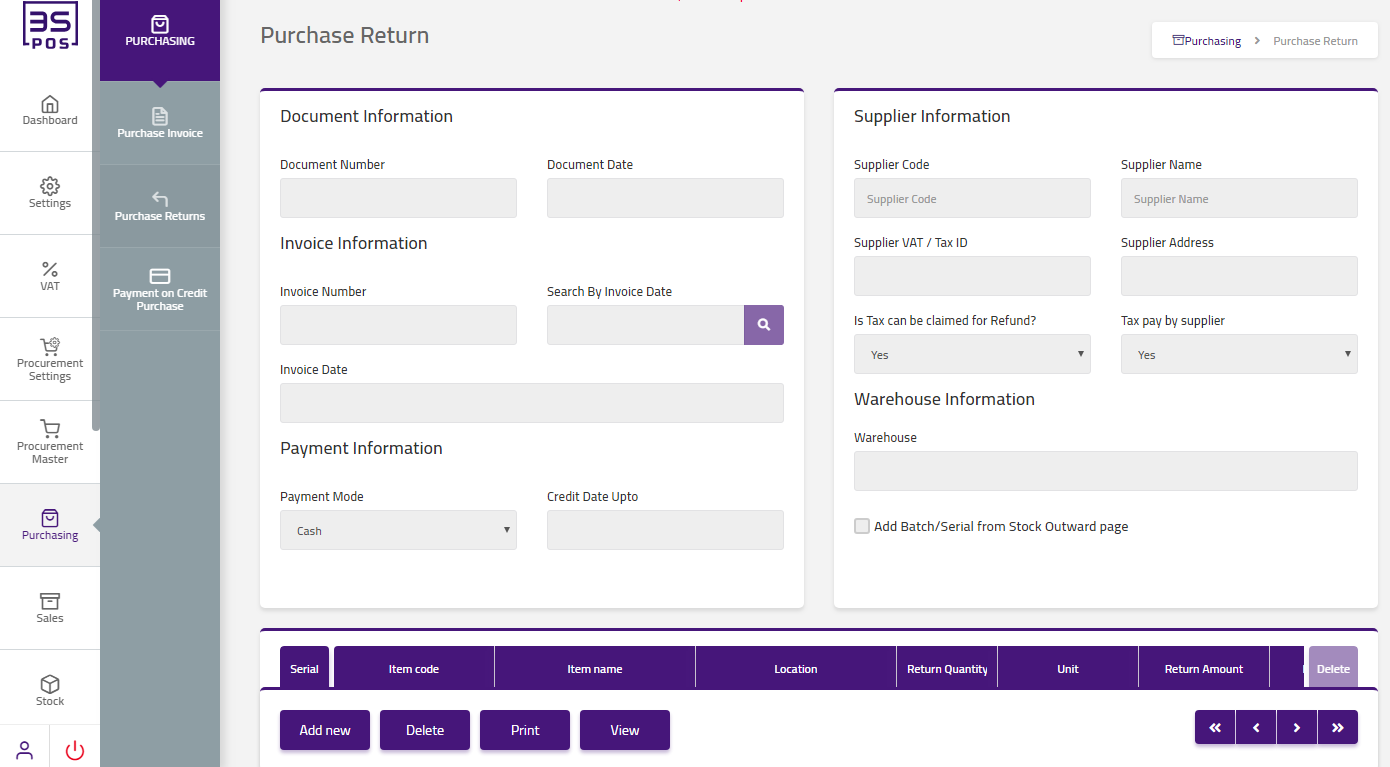
If you need to perform Print operation in purchase return information then click on “Print” button.
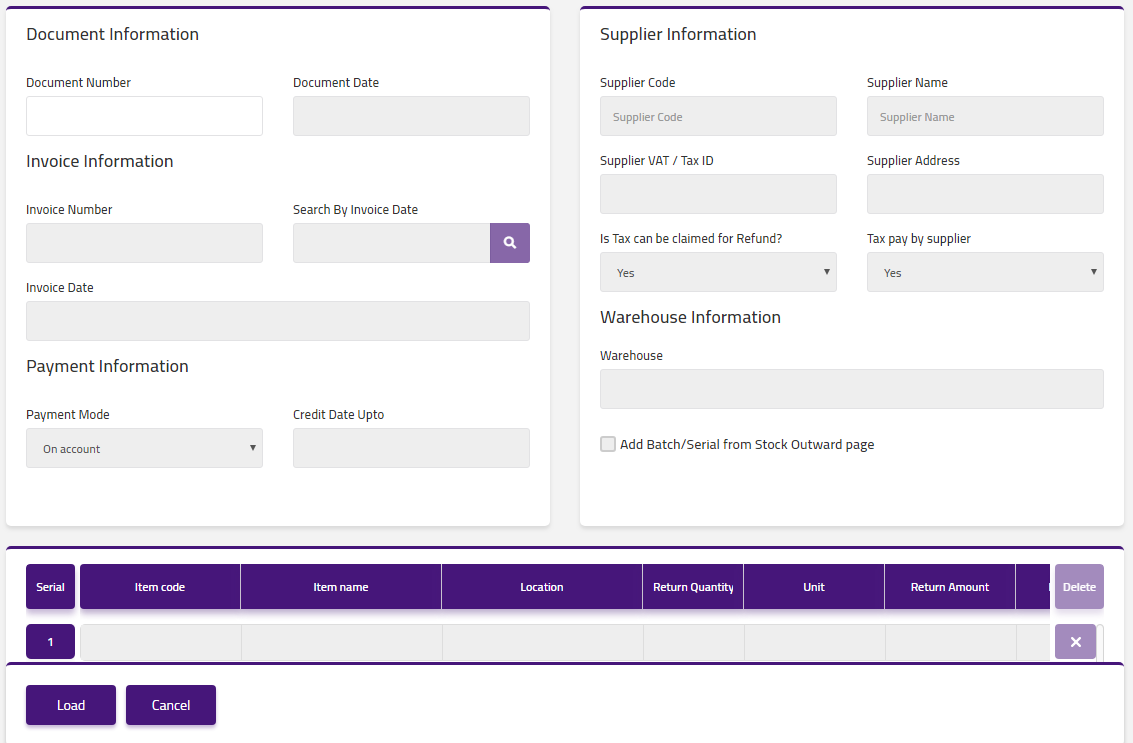
Enter Documents Number in “Documents Number” field input box.
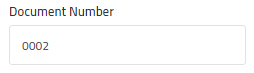
Click on “Load” button then detail of specific purchase return will be shown in the table.
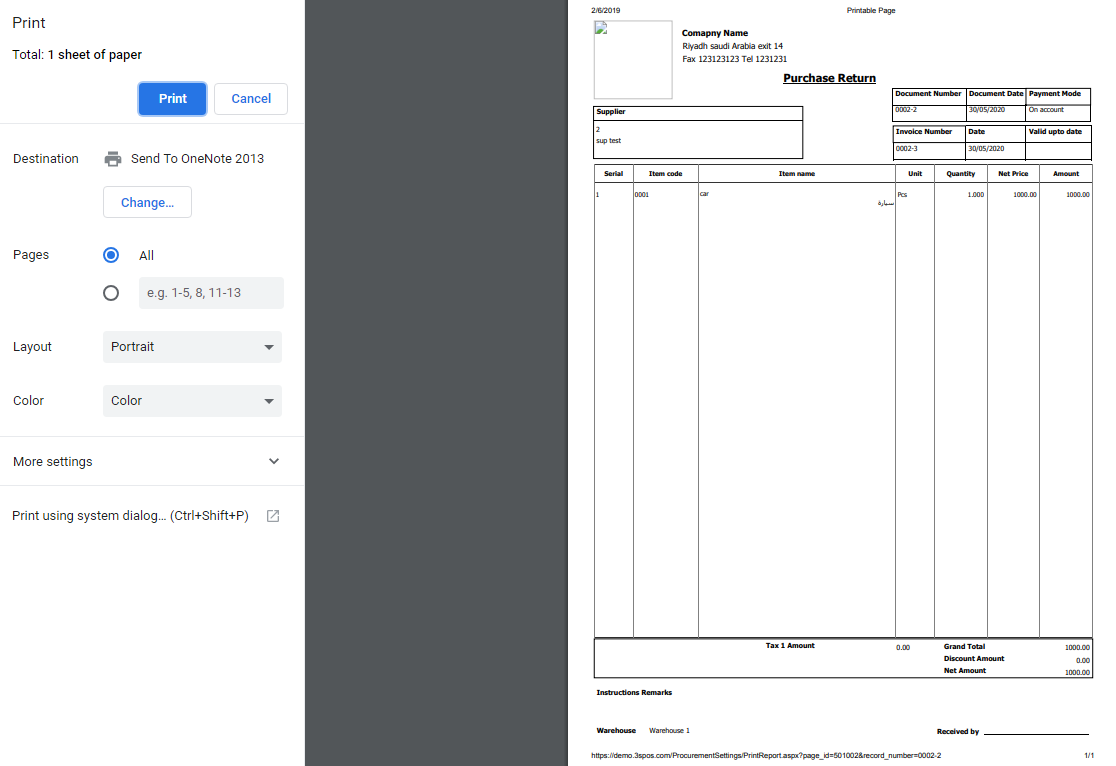
Click on “Print” button and your information will be printed.
View “Purchase Return” in Purchasing Invoice
Click on the “Purchasing“, in main menu then click on “Purchasing Return“. Purchasing Return pages will be displayed.
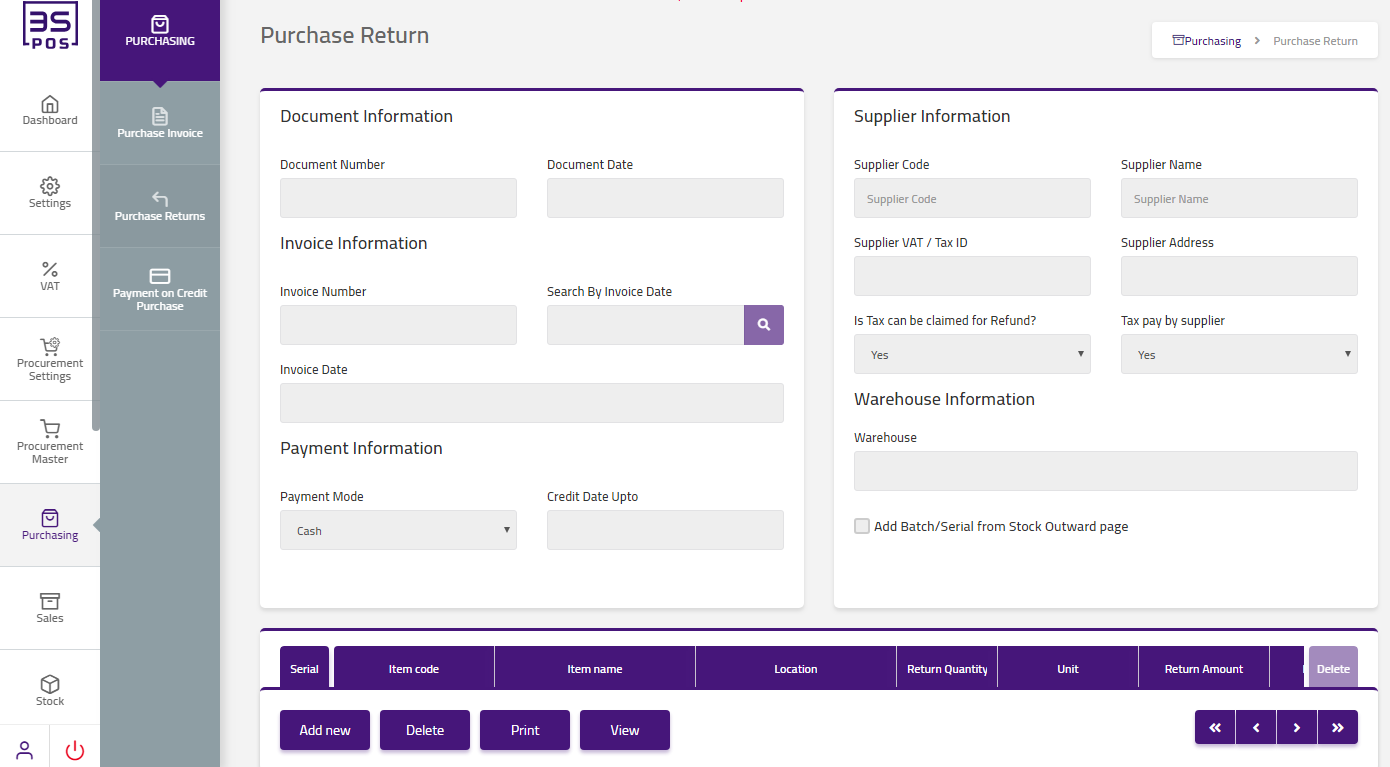
If you need to view operation in purchase return information then click on “View” button.
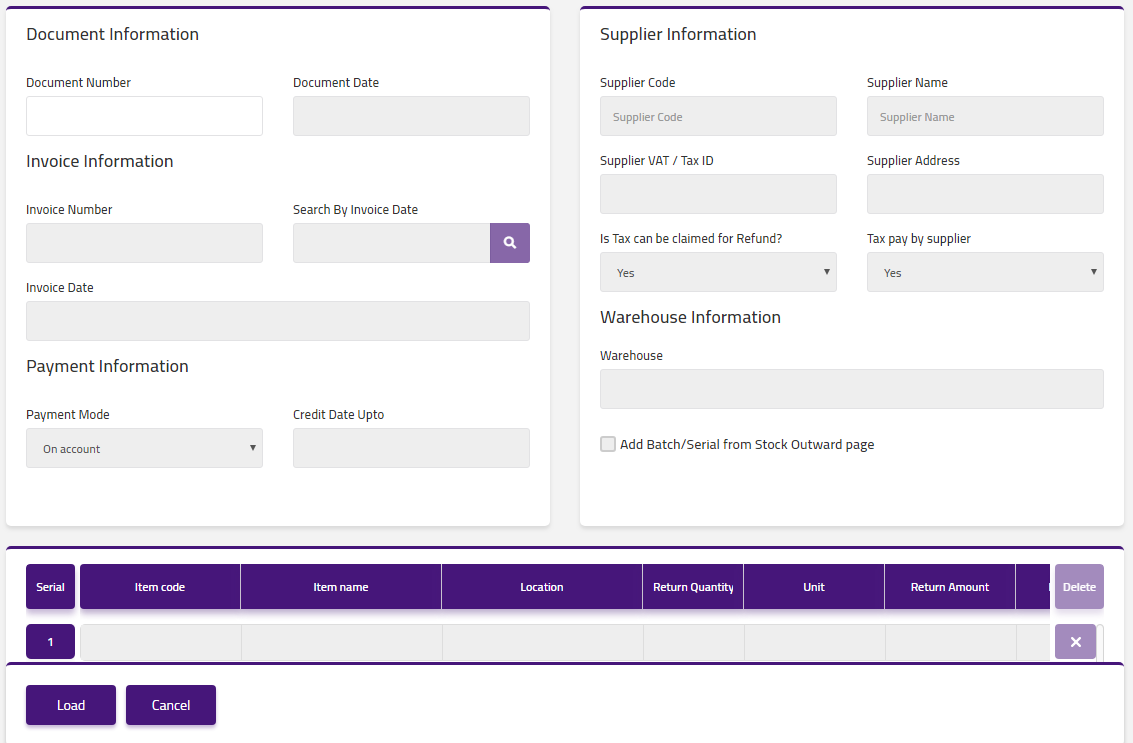
Enter Documents Number in “Documents Number” field input box.
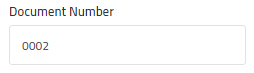
Click on “Load” button then view of specific purchasing return will be shown in the table.
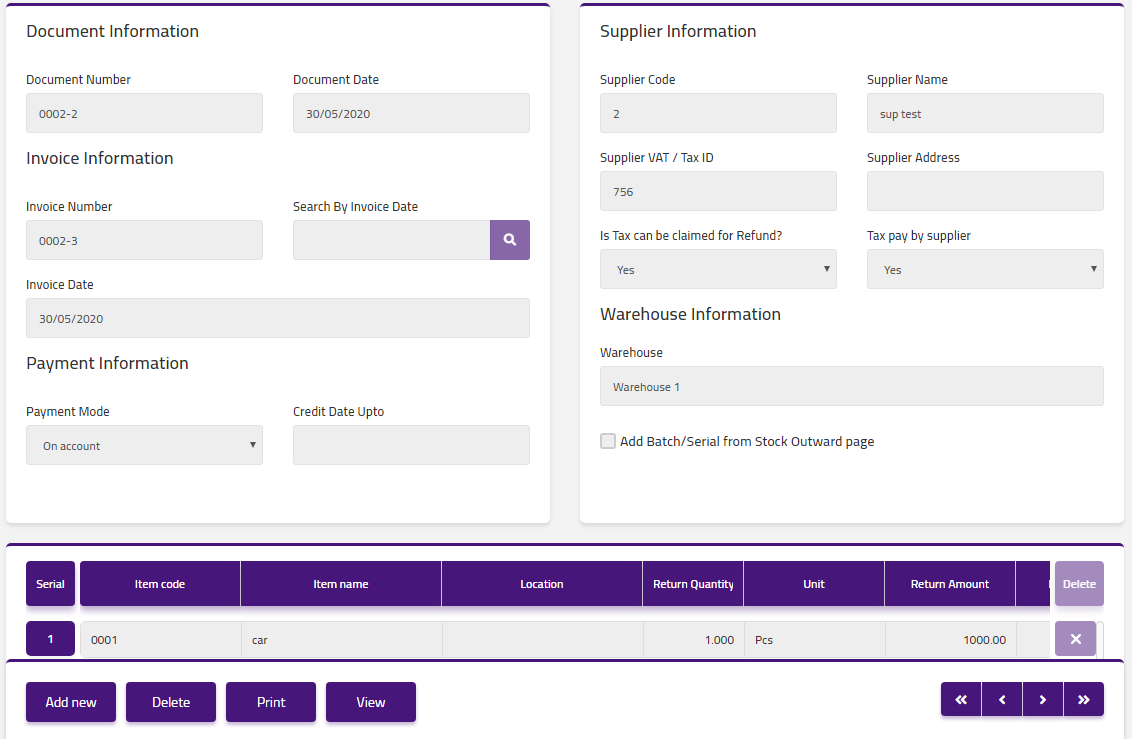


|

