- Settings
- User Profile
- Company Profile
- Roles
- Access Rights
- Users
- Password
- Countries
- Currencies
- Currency Rates
- Fiscal Period Setup & Updates
- Remove data from the period
- VAT
- Tax Setup
- Tax Rate Master
- Procurement Settings
- Change Strings
- Procurement Code Setup
- Global Setup
- Inventory Posting Setup
- Purchase Posting Setup
- Sales Posting Setup
- Starting Number Setup
- Report Setup
- Procurement Master
- Units
- Item Card
- Warehouse
- Suppliers
- Customers
- Salesman
- Sales Groups
- Sales Collectors
- Revise Selling Price
- Inward Outward Tax Group
- Purchasing
- Purchase Invoice
- Purchase Returns
- Payment on Credit Purchase
- Sales
- Sales Invoice
- Sales Return
- Sales Collection
- Stock
- Opening Stock
- Opening Stock File
- Stock Transfer
- Stock Adjustment
- Stock Internal Use
- Damaged Stock
- Stock Adjustment Data Entry
- Point of Sale
- Posted Transactions
- Unposted Transactions
- Holded Invoice
- Counter Setup
- User Setup
- Item Groups
- Receipt Setup
- Weigh Scale Setup
- Barcode
- Barcode Label Setup
- Barcode Label Printing
- Batch & Serials
- Stock Batch Inward
- Stock Batch Outward
- Account Master
- Account Master
- Opening Balances
- PLBS Group Names
- Account Transaction
- Receipts
- Payments
- Journal Voucher
- Transaction Viewer
- Account Settings
- Account Variable Setup
- Account Code Setup
- Account Book Setup
- Starting Number Setup
- Reports
- Current Stock Report
- Stock Ledger
- Item Stock Flow Chart
- Purchase Item Listing
- Purchase Return Listing
- Credit Purchase Invoice – Pending
- Credit Purchase Invoice – Payments
- Sales Invoice Listing
- Sales Item Listing
- Sales Return Listing
- Credit Sales Invoice – Collections
- Stock Internal Use Listing
- Damaged Stock Listing
- Item Batch Report
- Item Expiry Report
- Serial Batch Report
- Chart of Accounts
- Transaction Listing
- Sub Account Trial Balance
- Account Balance Aging
- Statement of Accounts
- Trial Balance
- Profit Loss Statement
- Balance Sheet
- VAT / Tax Claim Report
- Credit Sales Invoice – Pending
Last Updated:December 9, 2019Payments
Adding “Payments” in Account Transactions
Click on the “Account Transactions“, in main menu then click on “Payments“. Payments pages will be displayed.

Click on “Add New” button in Payments page.
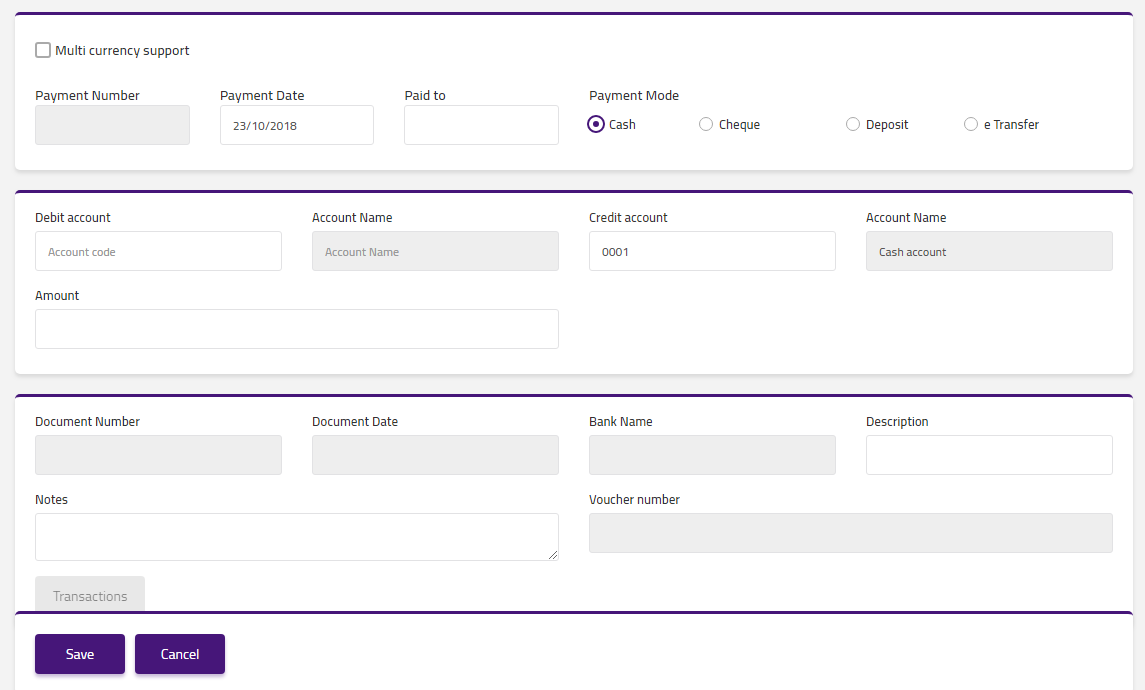
Enter payments date in “Payments Date” field input box. Enter paid to in “Paid To” field input box. Click on desired payments mode. Enter debit account in “Debit Account” field input box and account name will automatically be loaded in account name input box. Enter credit account in “Credit Account” field input box and account name will automatically be loaded in account name input box. Enter amount in “Amount” field input box. Enter description in “Description” field input box. Enter notes in “Notes” field input box. Then click on “Save” button and your information will be saved and confirmation message will be displayed on the page.
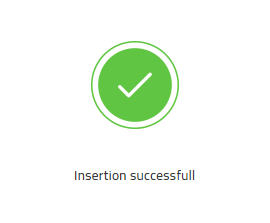
Edit “Payments” in Account Transactions
Click on the “Account Transactions“, in main menu then click on “Payments“. Payments pages will be displayed.

If you need to perform any Update or Edit operation in payments information then click on “Update” button.
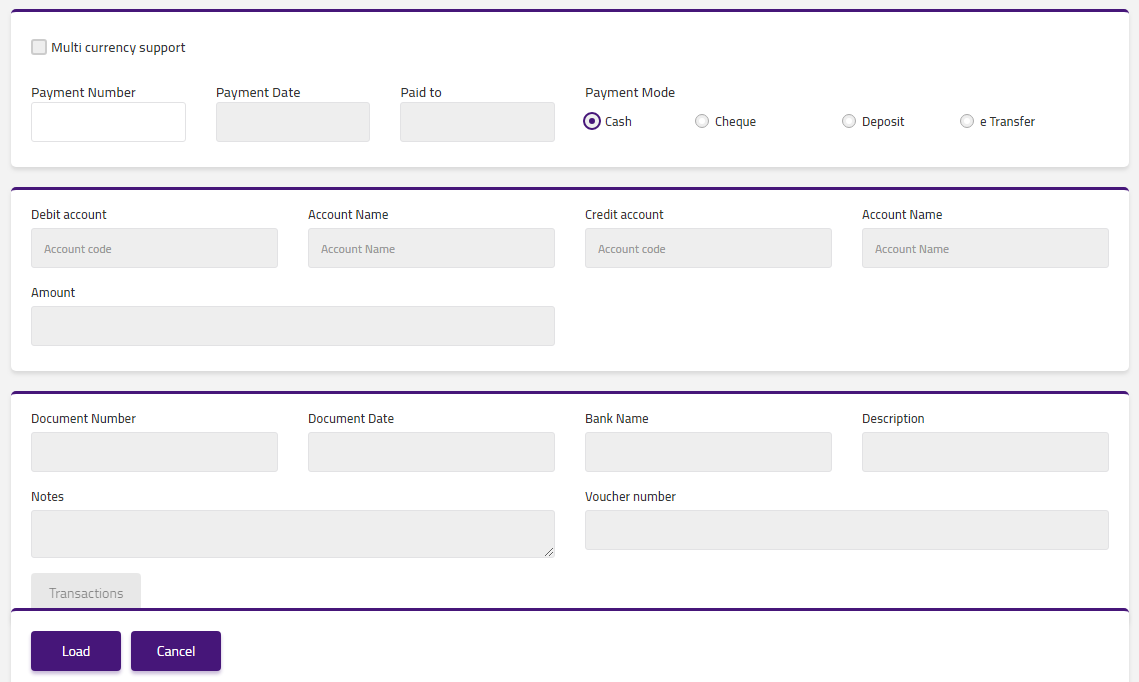
Enter payment number in “Payment Number” field input box.
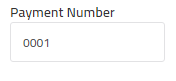
Click on “Load” button then detail of specific payments will be shown in the table.
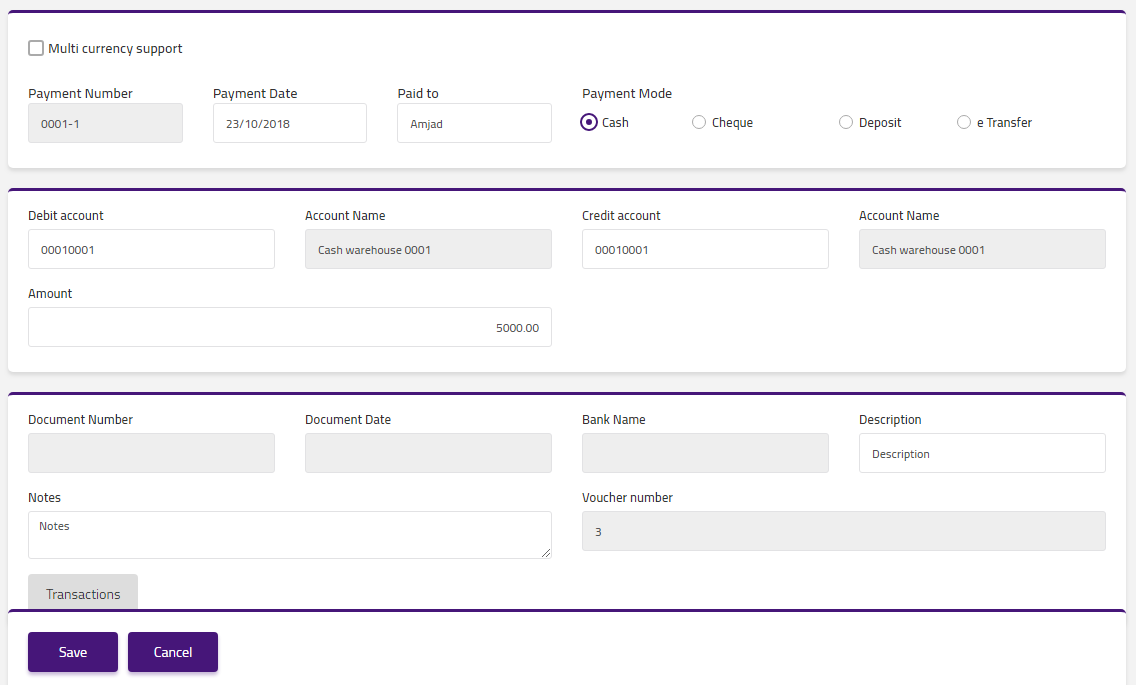
Make your desired changes in “Update Data“. After making all the changes click on “Save” button and your information will be saved. Confirmation message will be displayed on the page.
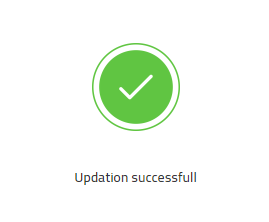
Delete “Payments” in Account Transactions
Click on the “Account Transactions“, in main menu then click on “Payments“. Payments pages will be displayed.

If you want to delete any record then click on “Delete” button.
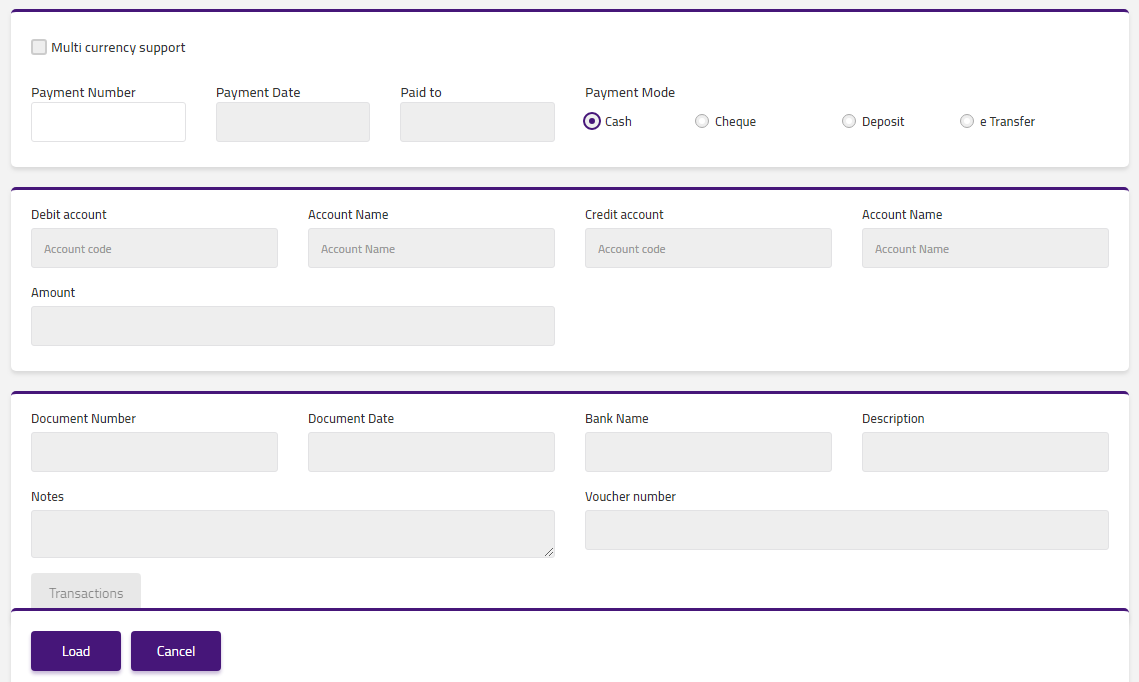
Enter payment number in “Payment Number” field input box.
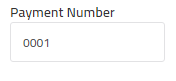
Click on “Load” button. Confirmation pop-up will appear. If you want to delete the record then you may click on “Yes” button and record will be deleted otherwise click on “No” button.
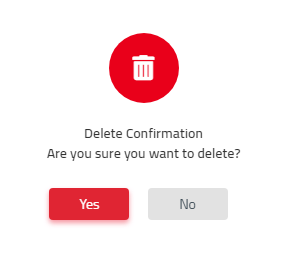
After deletion of record a confirmation message will be displayed on the page.

Print “Payments” in Account Transactions
Click on the “Account Transactions“, in main menu then click on “Payments“. Payments pages will be displayed.

If you need to perform Print operation in payments information then click on “Print” button.
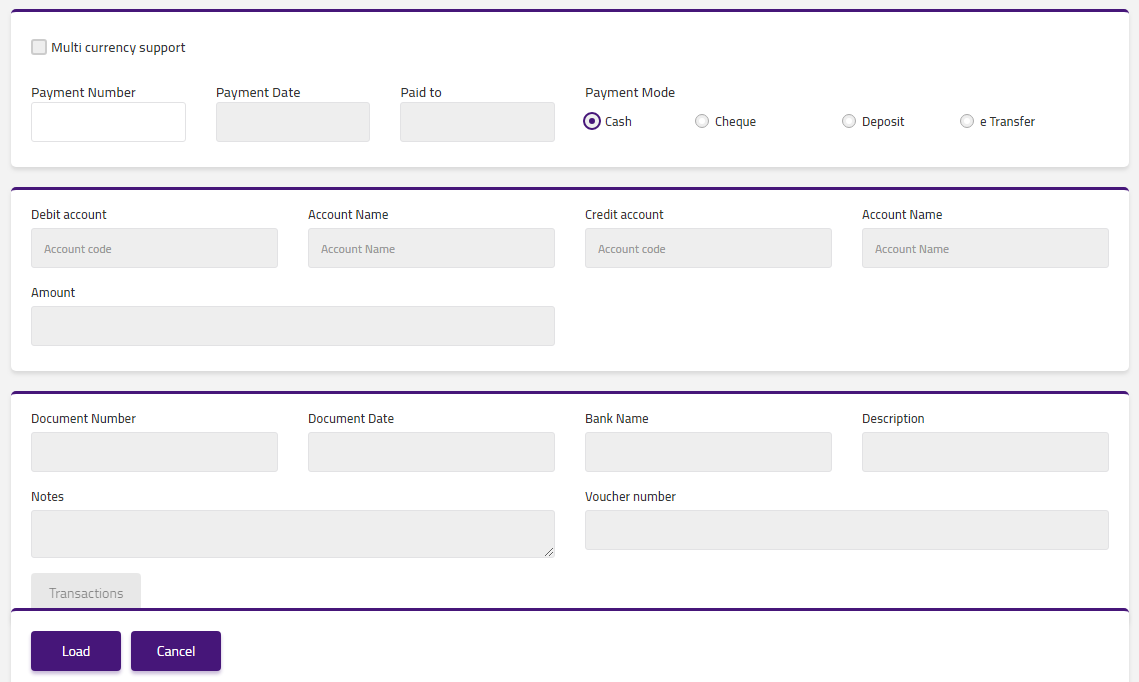
Enter payment number in “Payment Number” field input box.
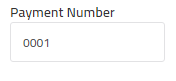
Click on “Load” button then detail of specific payment will be shown in the table.
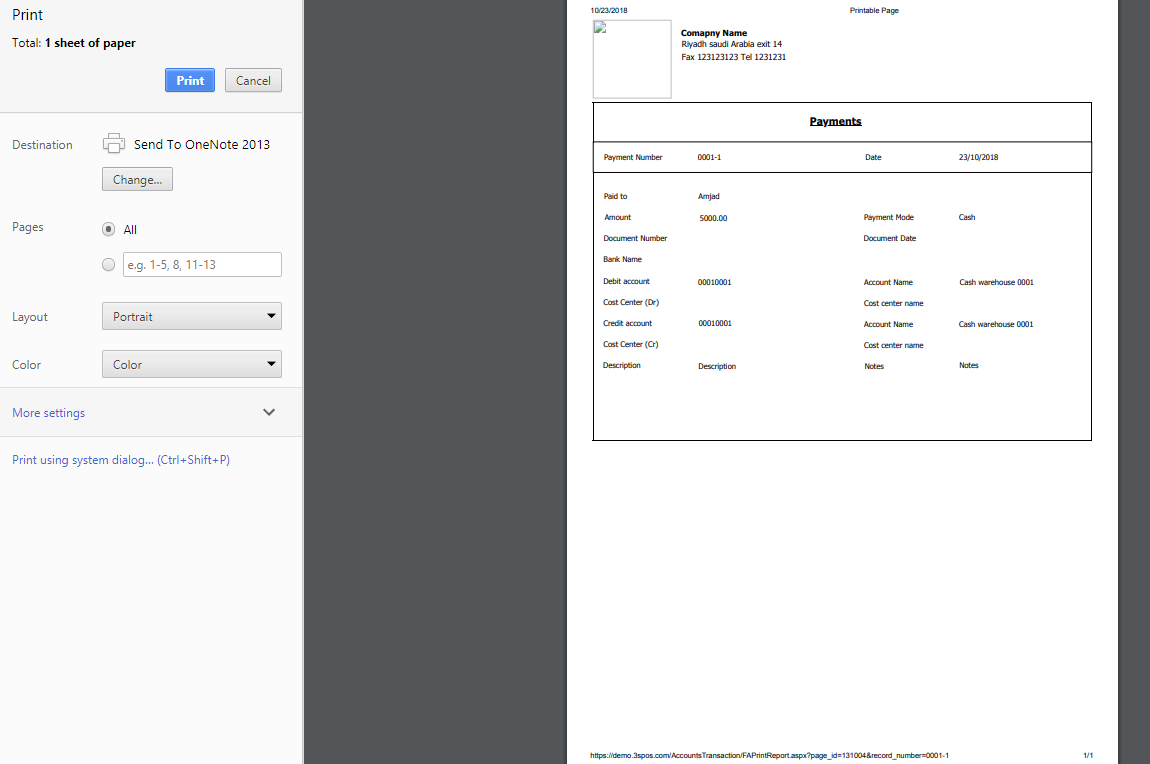
Click on “Print” button and your information will be printed.
View “Payments” in Account Transactions
Click on the “Account Transactions“, in main menu then click on “Payments“. Payments pages will be displayed.

If you need to view operation in payments information then click on “View” button.
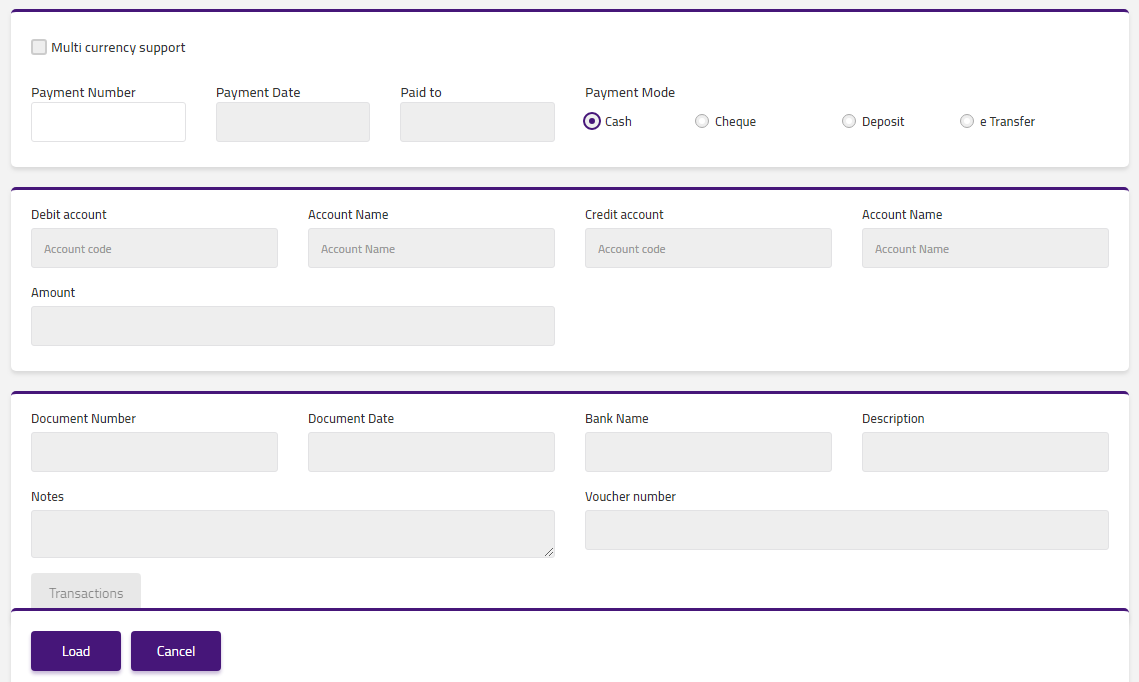
Enter payment number in “Payment Number” field input box.
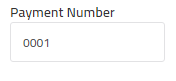
Click on “Load” button then view of specific payment will be shown in the table.
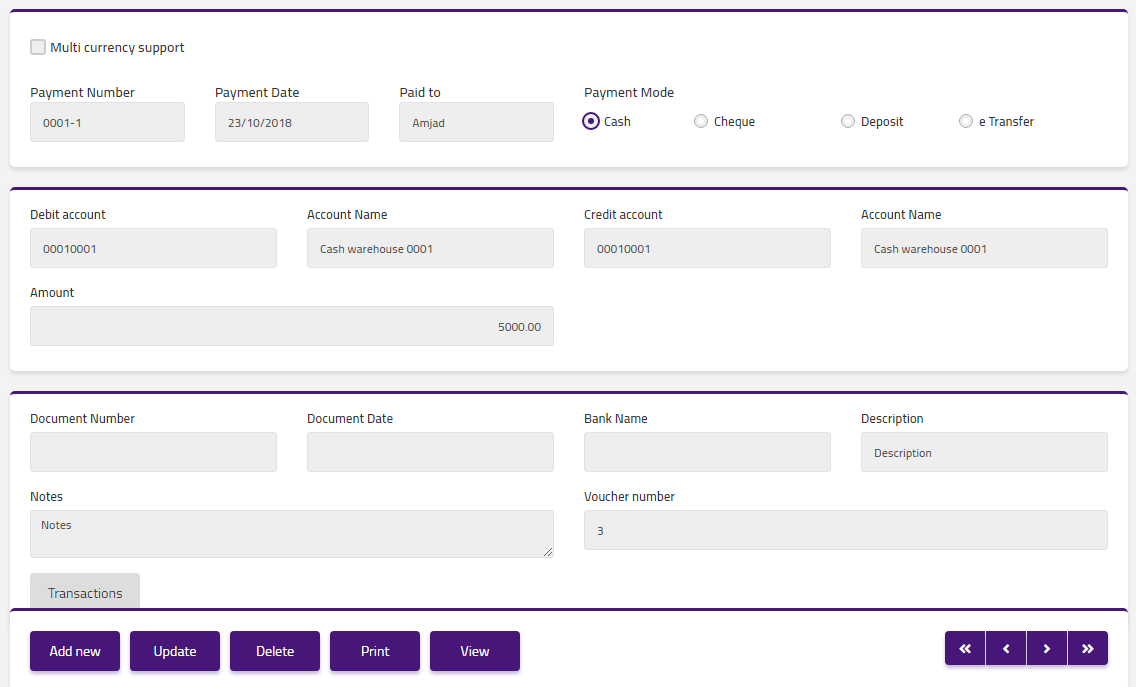


|

