- Settings
- User Profile
- Company Profile
- Roles
- Access Rights
- Users
- Password
- Countries
- Currencies
- Currency Rates
- Fiscal Period Setup & Updates
- Remove data from the period
- VAT
- Tax Setup
- Tax Rate Master
- Procurement Settings
- Change Strings
- Procurement Code Setup
- Global Setup
- Inventory Posting Setup
- Purchase Posting Setup
- Sales Posting Setup
- Starting Number Setup
- Report Setup
- Procurement Master
- Units
- Item Card
- Warehouse
- Suppliers
- Customers
- Salesman
- Sales Groups
- Sales Collectors
- Revise Selling Price
- Inward Outward Tax Group
- Purchasing
- Purchase Invoice
- Purchase Returns
- Payment on Credit Purchase
- Sales
- Sales Invoice
- Sales Return
- Sales Collection
- Stock
- Opening Stock
- Opening Stock File
- Stock Transfer
- Stock Adjustment
- Stock Internal Use
- Damaged Stock
- Stock Adjustment Data Entry
- Point of Sale
- Posted Transactions
- Unposted Transactions
- Holded Invoice
- Counter Setup
- User Setup
- Item Groups
- Receipt Setup
- Weigh Scale Setup
- Barcode
- Barcode Label Setup
- Barcode Label Printing
- Batch & Serials
- Stock Batch Inward
- Stock Batch Outward
- Account Master
- Account Master
- Opening Balances
- PLBS Group Names
- Account Transaction
- Receipts
- Payments
- Journal Voucher
- Transaction Viewer
- Account Settings
- Account Variable Setup
- Account Code Setup
- Account Book Setup
- Starting Number Setup
- Reports
- Current Stock Report
- Stock Ledger
- Item Stock Flow Chart
- Purchase Item Listing
- Purchase Return Listing
- Credit Purchase Invoice – Pending
- Credit Purchase Invoice – Payments
- Sales Invoice Listing
- Sales Item Listing
- Sales Return Listing
- Credit Sales Invoice – Collections
- Stock Internal Use Listing
- Damaged Stock Listing
- Item Batch Report
- Item Expiry Report
- Serial Batch Report
- Chart of Accounts
- Transaction Listing
- Sub Account Trial Balance
- Account Balance Aging
- Statement of Accounts
- Trial Balance
- Profit Loss Statement
- Balance Sheet
- VAT / Tax Claim Report
- Credit Sales Invoice – Pending
Last Updated:January 15, 2020Item Card
In Item Card, You can add, update, delete and view item card.
Adding “Item Code” in Procurement Master
Click on the “Procurement Master“, in main menu then click on “Item Card“. Item Card page will be displayed.

Click on “Add New” button in item card page.
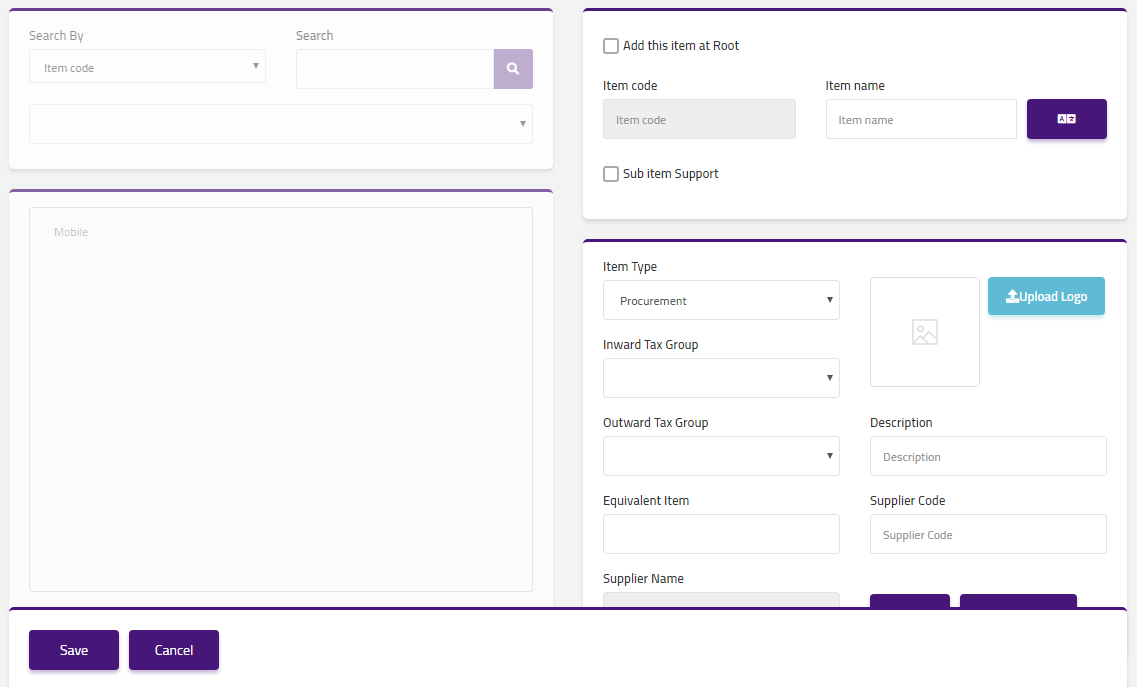
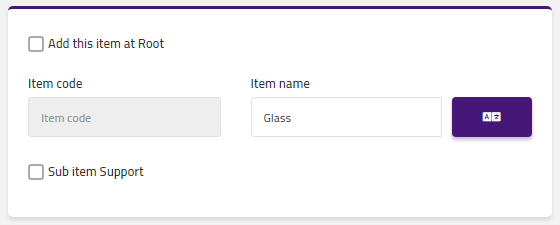
Enter item name in “Item Name” field input box and item code will automatically be loaded in item code input box. Then click on “Save” button and your information will be saved and confirmation message will be displayed on the page.
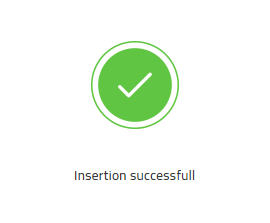
Edit “Item Card” in Procurement Master
Click on the “Procurement Master“, in main menu then click on “Item Card“. Item Card page will be displayed.

If you need to perform any Update or Edit operation in item card information then select item name then click on “Update” button.
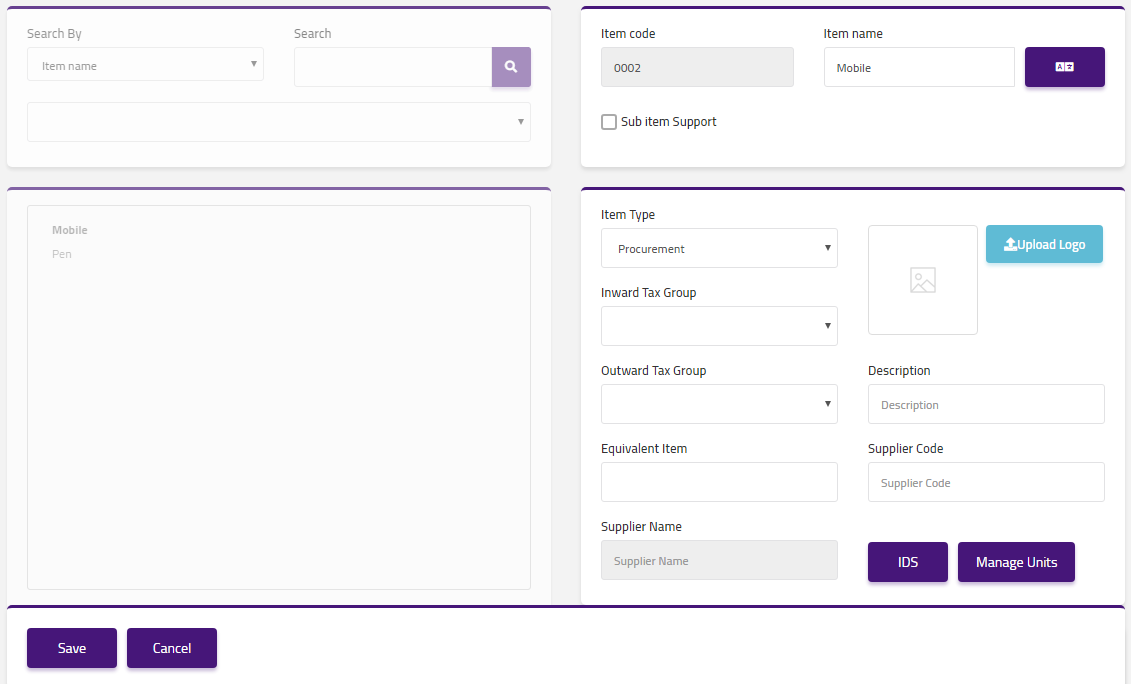
Make your desired changes in “Update Data“. After making all the changes click on “Save” button and your information will be saved. Confirmation message will be displayed on the page.
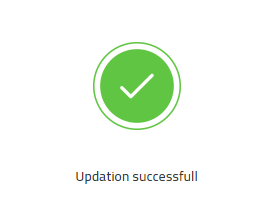
Delete “Item Code” in Procurement Master
Click on the “Procurement Master“, in main menu then click on “Item Card“. Item Card page will be displayed.

If you want to delete any record then select item name then click on “Delete” button. Confirmation pop-up will appear. If you want to delete the record then you may click on “Yes” button and record will be deleted otherwise click on “No” button.
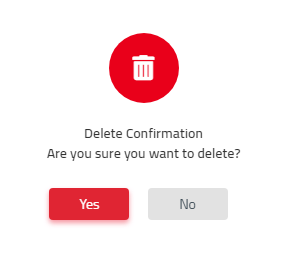
After deletion of record a confirmation message will be displayed on the page.

View “Item Card” in Procurement Master
Click on the “Procurement Master“, in main menu then click on “Item Card“. Item Card page will be displayed.

If you need to view operation in item card information then select item name then click on “View” button.
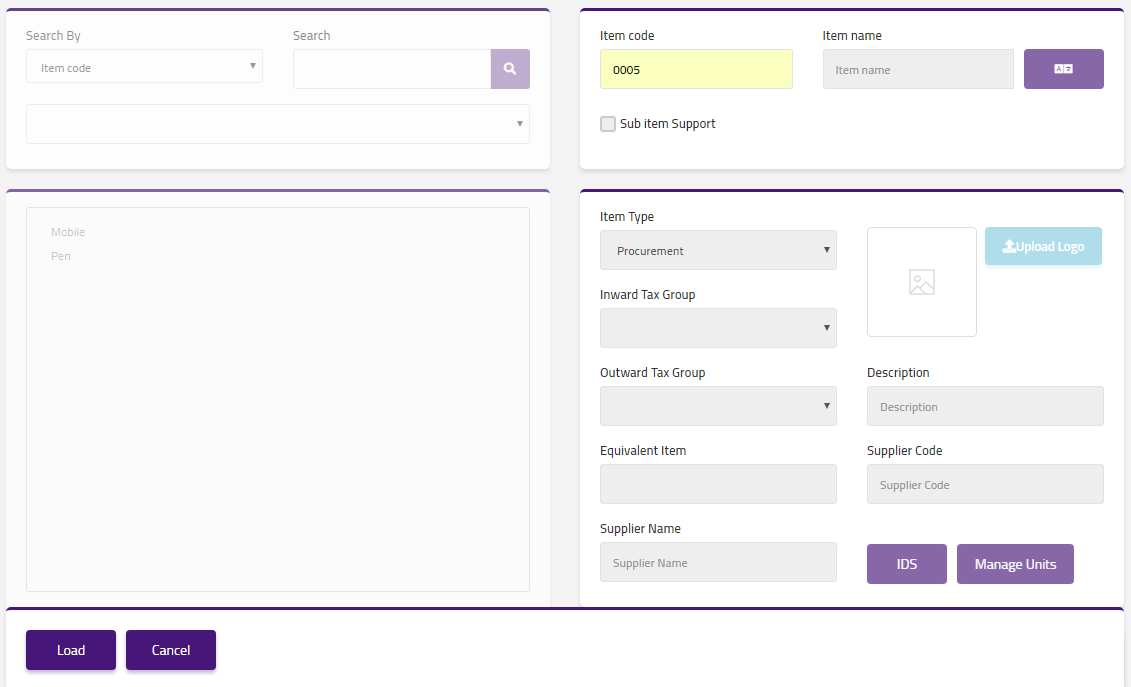
Enter item code in “Item Code” field input box.
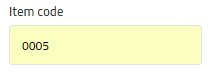
Click on “Load” button then view of specific item code will be shown in the table.
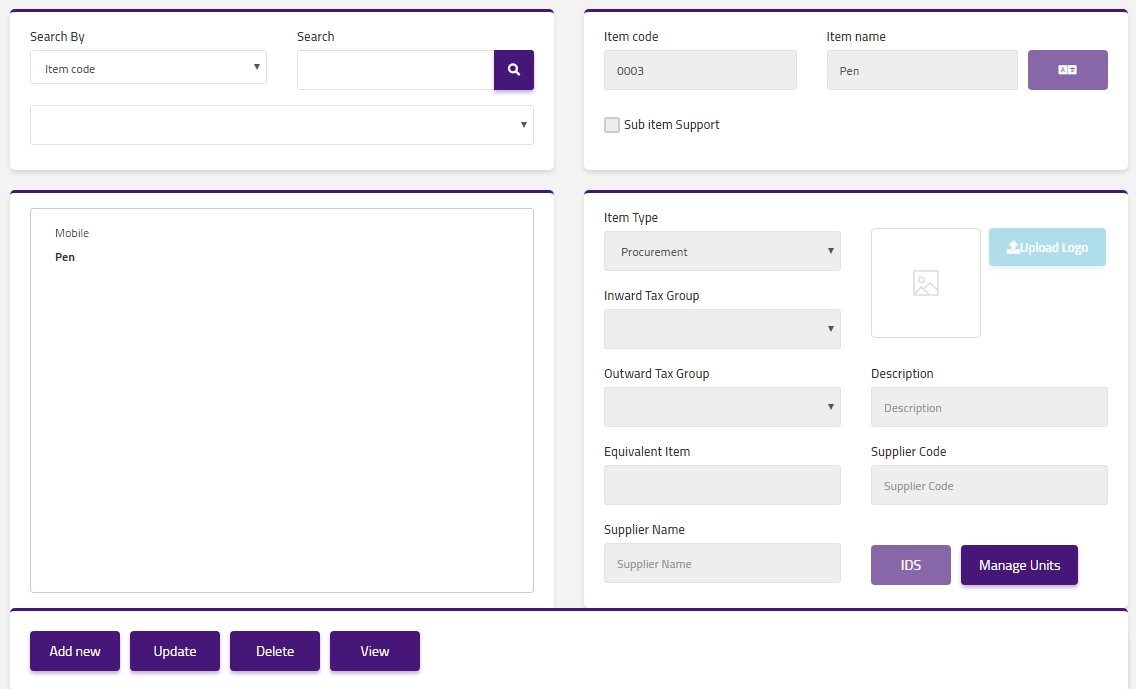


|

