- الأعدادات
- الملف الشخصى للمستخدم
- الأعدادات
- Roles
- Access Rights
- Users
- Password
- Countries
- Currencies
- Currency Rates
- Fiscal Period Setup & Updates
- Remove data from the period
- ضريبة القيمة المضافة
- إعدادات الضرائب
- مجموعات الضرائب
- اعدادت المخزون
- تغيير الكلمة
- اعداد رمز المخزون
- الاعداد العام
- اعداد تجهيز المخزون
- اعداد تجهيز المشتريات
- اعداد تجهيز المبيعات
- إعداد بداية الأرقام
- Report Setup
- البيانات الاساسية
- وحدات
- بطاقة الصنف
- المخزن
- الموردين
- العملاء
- البائعون
- مجموعات المبيعات
- محصلين المبيعات
- تحديث أسعار البيع
- المجموعة الضريبية للمدخلات والمخرجات
- المشتريات
- فاتورة المشتريات
- مردودات المشتريات
- مدفوعات المشتريات
- مبيعات
- فاتورة المبيعات
- مرتجعات المبيعات
- متحصلات المبيعات
- المخزون
- مخزون أول المده
- إستيراد بيانات مخزون أول المدة
- تحويل المخزون
- تسوية المخزون
- المواد المستخدمة داخليا
- المخزون التالف
- إستيراد بيانات تسوية المخزون
- نقاط البيع
- العمليات المرحلة
- العمليات غير المرحلة
- الفواتير المعلقة
- تجهيز الكاونتر
- اعدادات المستخدم
- مجموعة الاصناف
- اعدادات الايصال
- اعددات الميزان
- باركود
- تصميم طباعة الباركود
- طباعة الباركود
- الحساب الرئيسى
- الحساب الرئيسى
- الأرصده الافتتاحيه
- أسماء مجموعة الميزانية العمومية والارباح والخسائر
- حركة الحساب
- ايصالات استلام
- مدفوعات
- قيود اليومية
- عرض العمليات
- اعدادات الحساب
- اعداد المحاسبة
- اعداد رمز الحساب
- اعداد دفتر الحساب
- إعداد بداية الأرقام
- التقارير
- تقرير المخزون الحالى
- قيد الصنف
- جدول حركة الأصناف
- تقرير مشتريات الصنف
- تقرير مردودات المشتريات
- فواتير المشتريات الاجلة – المعلقة
- تقرير مدفوعات المشتريات
- Sales Invoice Listing
- تقرير الاصناف المباعة
- تقرير مردودات المبيعات
- متحصلات المبيعات الاجلة
- تقرير المواد المستخدمة داخليا
- قائمة الاصناف التالفة
- تقرير دفعات الأصناف
- تقرير الاصناف منتهية الصلاحية
- تقرير الدفعات / المسلسل
- دليل الحسابات
- قائمة العمليات
- أرصدة الحسابات الفرعية
- رصيد عمر الحساب
- كشف حساب
- ميزان المراجعه
- بيان الربح والخساره
- قائمة المركز المالى
- VAT / Tax Claim Report
- Credit Sales Invoice – Pending
Last Updated:January 14, 2020Countries
عفوا، هذه المدخلة موجودة فقط في الإنجليزية الأمريكية. For the sake of viewer convenience, the content is shown below in the alternative language. You may click the link to switch the active language.
In Countries, you can add, update, delete countries.
Adding “Countries” in Settings
Click on the “Settings“, in main menu then click on “Countries“. Countries page will be displayed.
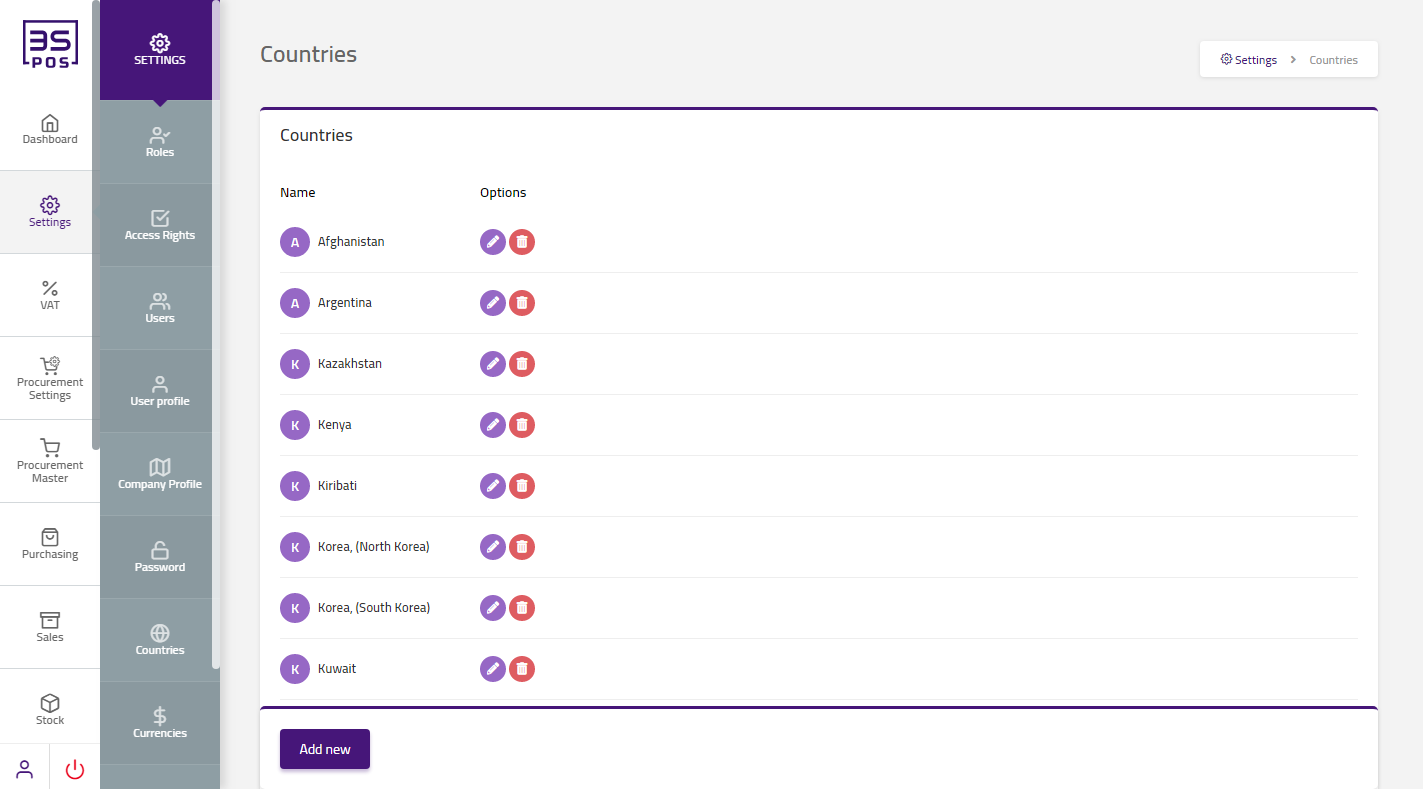
Click on “Add New” button in Countries page.
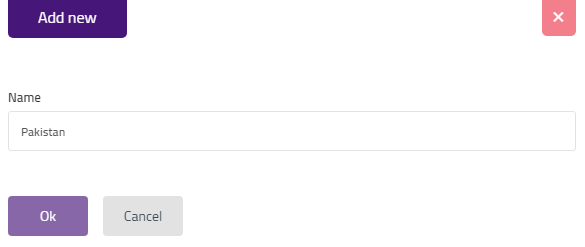
Enter country name in “Country Name” field input box. Then click on “OK” button and your information will be saved and confirmation message will be displayed on the page.

Update / Edit “Countries” in Settings
Click on the “Settings“, in main menu then click on “Countries“. Countries page will be displayed.
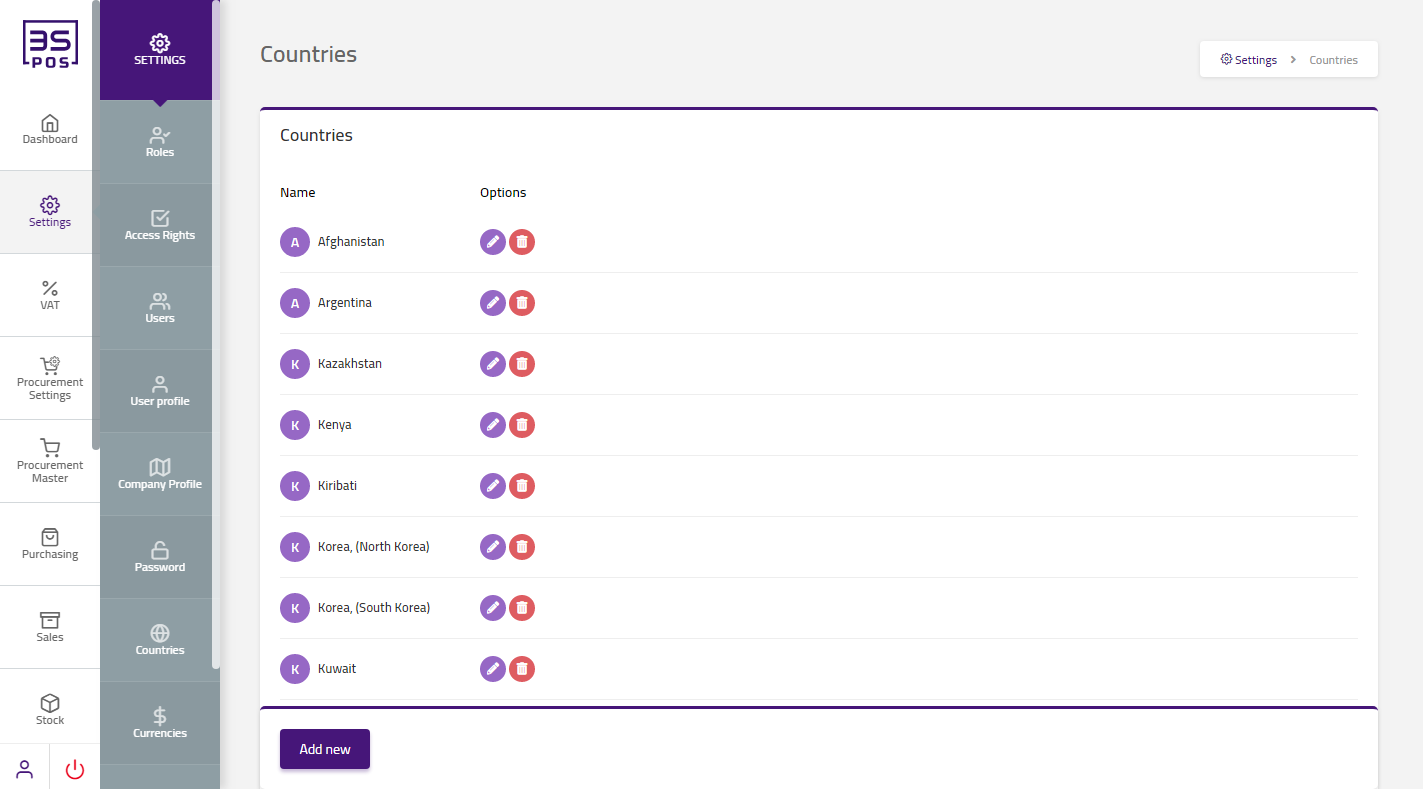
If you need to perform any Update or Edit operation in countries information then click on “Edit Icon” which is under the “Options” heading.
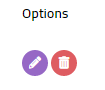
The detail of specific country will be shown in the pop-up.
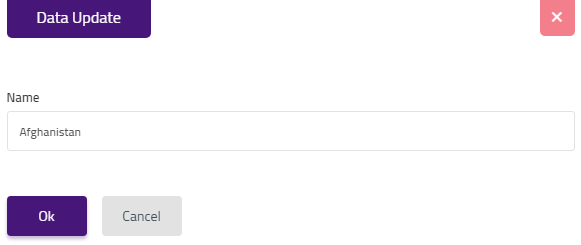
Make your desired changes in “Update Data” pop-up. After making all the changes click on “OK” button and your information will be saved. Confirmation message will be displayed on the page.
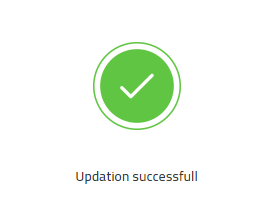
Delete “Countries” in Settings
Click on the “Settings“, in main menu then click on “Countries“. Countries page will be displayed.
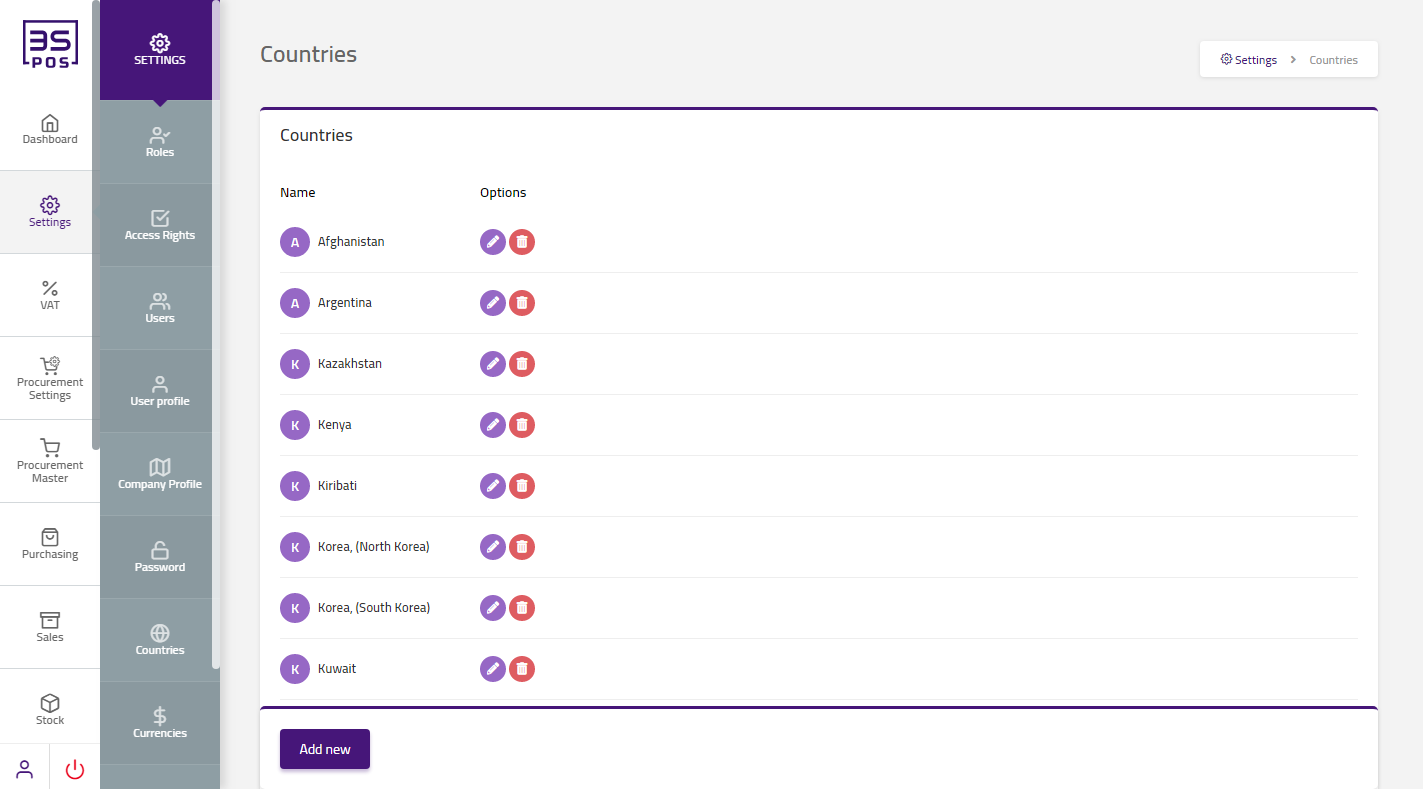
If you want to delete any record then click on “Delete icon” under the option heading in the table.
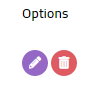
When you will click on “Delete icon” then confirmation pop-up will appear. If you want to delete the record then you may click on “Yes” button and record will be deleted otherwise click on “No” button.
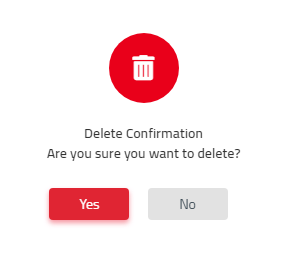
After deletion of record a confirmation message will be displayed on the page.



|

