- Settings
- User Profile
- Company Profile
- Roles
- Access Rights
- Users
- Password
- Countries
- Currencies
- Currency Rates
- Fiscal Period Setup & Updates
- Remove data from the period
- VAT
- Tax Setup
- Tax Rate Master
- Procurement Settings
- Change Strings
- Procurement Code Setup
- Global Setup
- Inventory Posting Setup
- Purchase Posting Setup
- Sales Posting Setup
- Starting Number Setup
- Report Setup
- Procurement Master
- Units
- Item Card
- Warehouse
- Suppliers
- Customers
- Salesman
- Sales Groups
- Sales Collectors
- Revise Selling Price
- Inward Outward Tax Group
- Purchasing
- Purchase Invoice
- Purchase Returns
- Payment on Credit Purchase
- Sales
- Sales Invoice
- Sales Return
- Sales Collection
- Stock
- Opening Stock
- Opening Stock File
- Stock Transfer
- Stock Adjustment
- Stock Internal Use
- Damaged Stock
- Stock Adjustment Data Entry
- Point of Sale
- Posted Transactions
- Unposted Transactions
- Holded Invoice
- Counter Setup
- User Setup
- Item Groups
- Receipt Setup
- Weigh Scale Setup
- Barcode
- Barcode Label Setup
- Barcode Label Printing
- Batch & Serials
- Stock Batch Inward
- Stock Batch Outward
- Account Master
- Account Master
- Opening Balances
- PLBS Group Names
- Account Transaction
- Receipts
- Payments
- Journal Voucher
- Transaction Viewer
- Account Settings
- Account Variable Setup
- Account Code Setup
- Account Book Setup
- Starting Number Setup
- Reports
- Current Stock Report
- Stock Ledger
- Item Stock Flow Chart
- Purchase Item Listing
- Purchase Return Listing
- Credit Purchase Invoice – Pending
- Credit Purchase Invoice – Payments
- Sales Invoice Listing
- Sales Item Listing
- Sales Return Listing
- Credit Sales Invoice – Collections
- Stock Internal Use Listing
- Damaged Stock Listing
- Item Batch Report
- Item Expiry Report
- Serial Batch Report
- Chart of Accounts
- Transaction Listing
- Sub Account Trial Balance
- Account Balance Aging
- Statement of Accounts
- Trial Balance
- Profit Loss Statement
- Balance Sheet
- VAT / Tax Claim Report
- Credit Sales Invoice – Pending
Last Updated:November 26, 2019Counter Setup
Adding “Counter Setup” in Point Of Sale
Click on the “Point Of sale“, in main menu then click on “Counter Setup“. Counter Setup pages will be displayed.
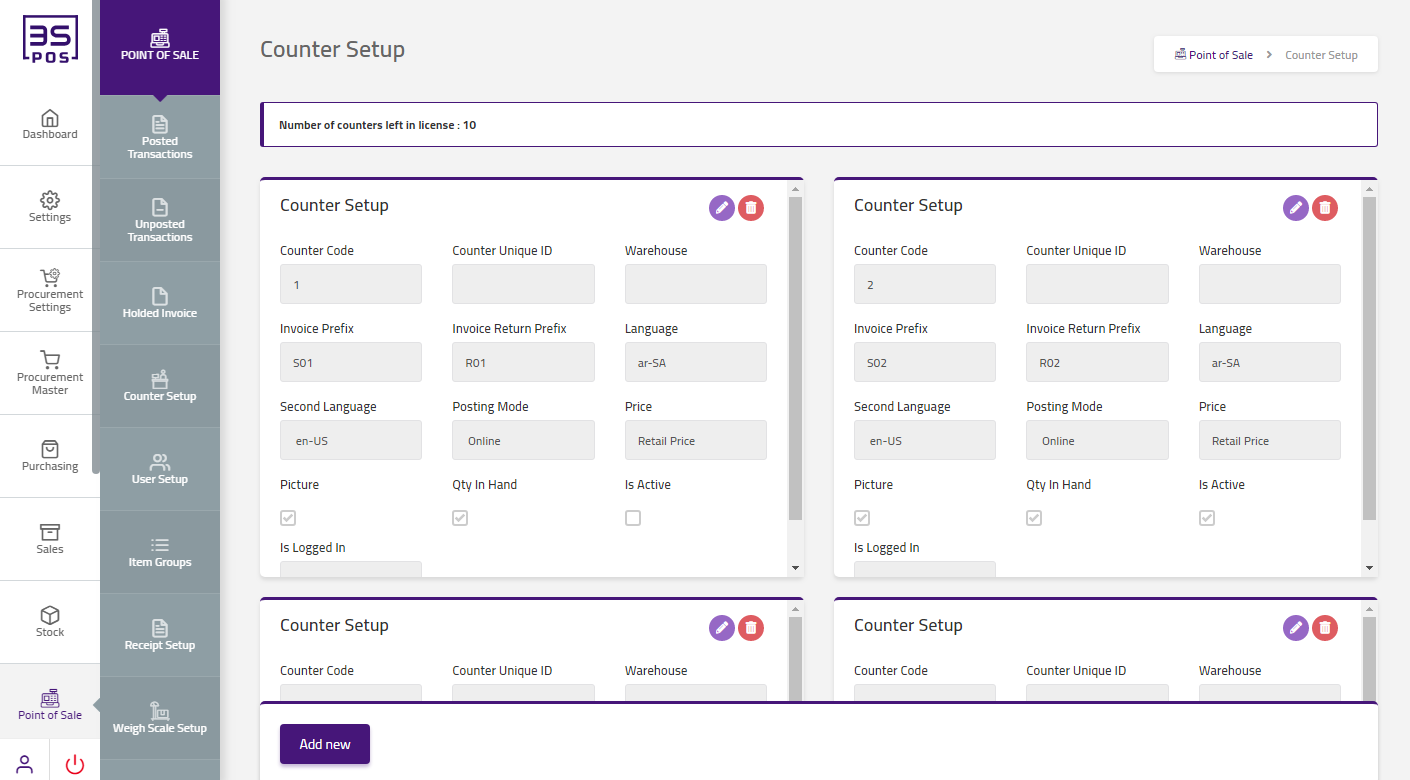
Click on “Add New” button in counter setup page.

Enter warehouse name in “Warehouse” field input box. Enter Invoice Prefix in “Invoice Prefix” field input box. Enter invoice return prefix in “Invoice Return Prefix” field input box. Click on “Price Type” drop down then price type list will be shown. Select your desired price type. Click on “Language” drop down then language list will be shown. Select your desired language. Click on “Second Language” drop down then second language list will be shown. Select your desired second language. Then click on “OK” button and your information will be saved and confirmation message will be displayed on the page.
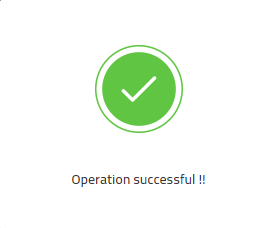
Edit “Counter Setup” in Point Of Sale
Click on the “Point Of sale“, in main menu then click on “Counter Setup“. Counter Setup pages will be displayed.
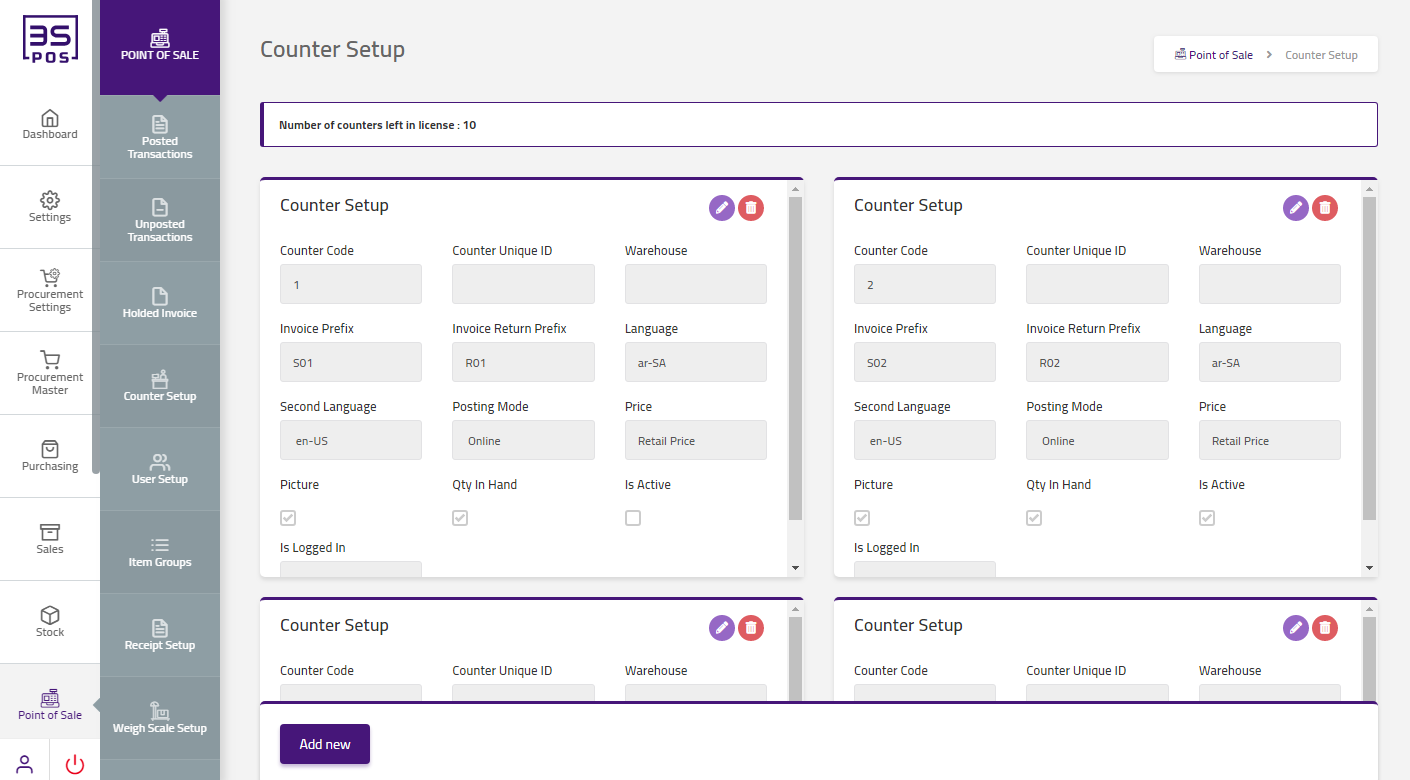
If you need to perform any Update or Edit operation in counter setup information then click on “Edit Icon“. The detail of specific counter setup will be shown in the pop-up.
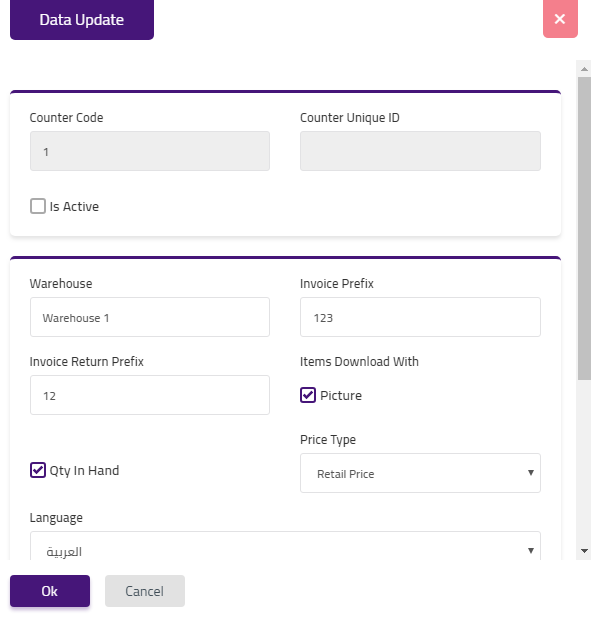
Make your desired changes in “Update Data” pop-up. After making all the changes click on “OK” button and your information will be saved. Confirmation message will be displayed on the page.
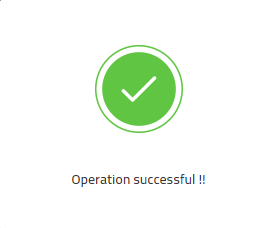
Delete “Counter Setup” in Point Of Sale
Click on the “Point Of sale“, in main menu then click on “Counter Setup“. Counter Setup pages will be displayed.
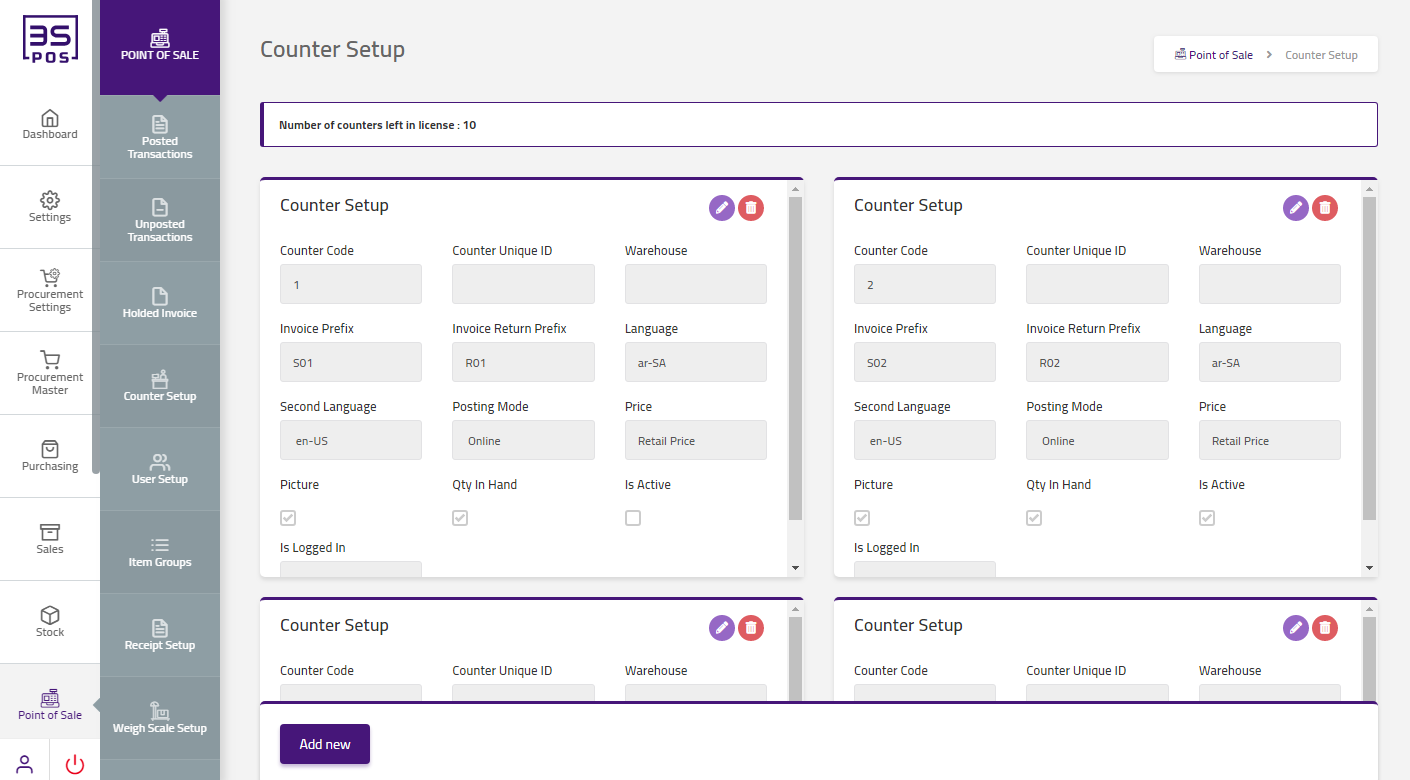
If you want to delete any record then click on “Delete icon“. When you will click on “Delete icon” then confirmation pop-up will appear. If you want to delete the record then you may click on “Yes” button and record will be deleted otherwise click on “No” button.
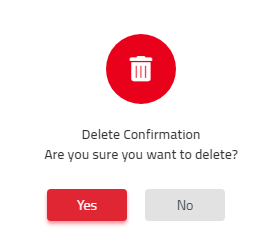
After deletion of record a confirmation message will be displayed on the page.
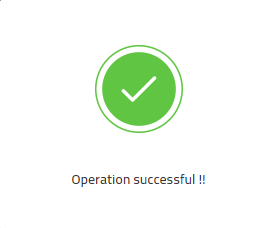

|

